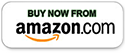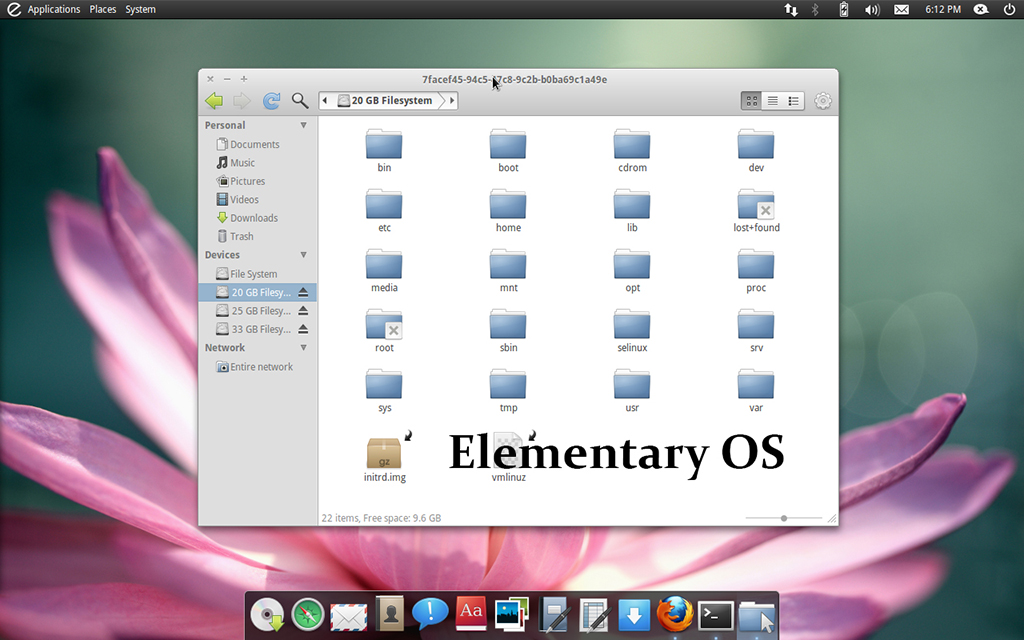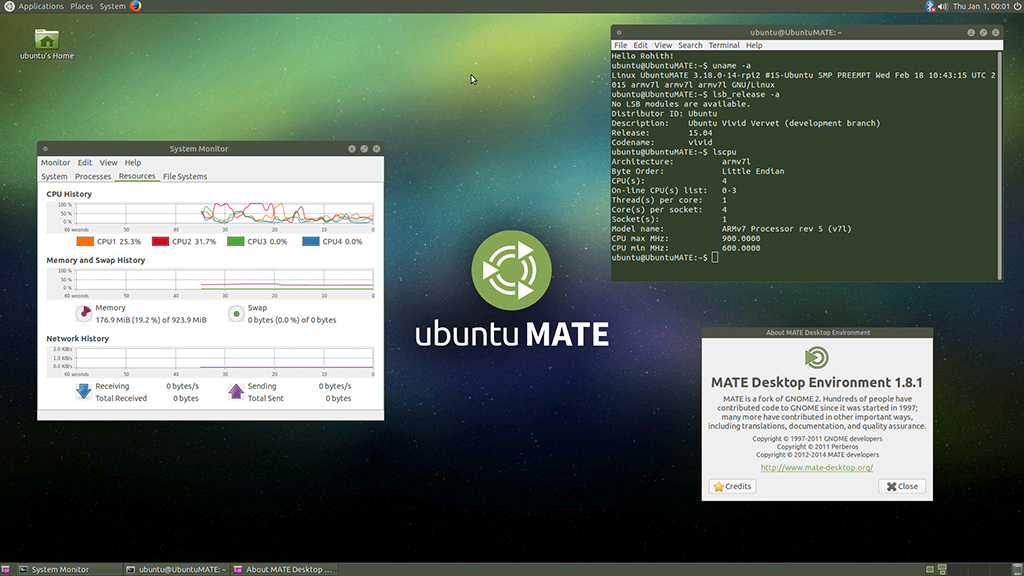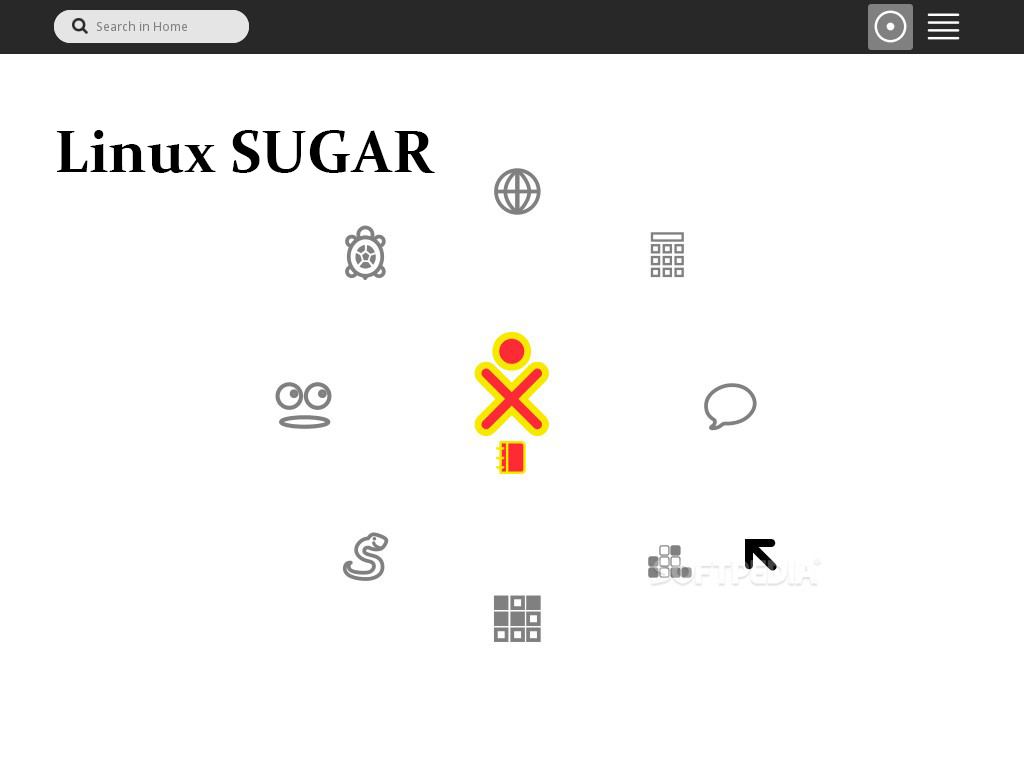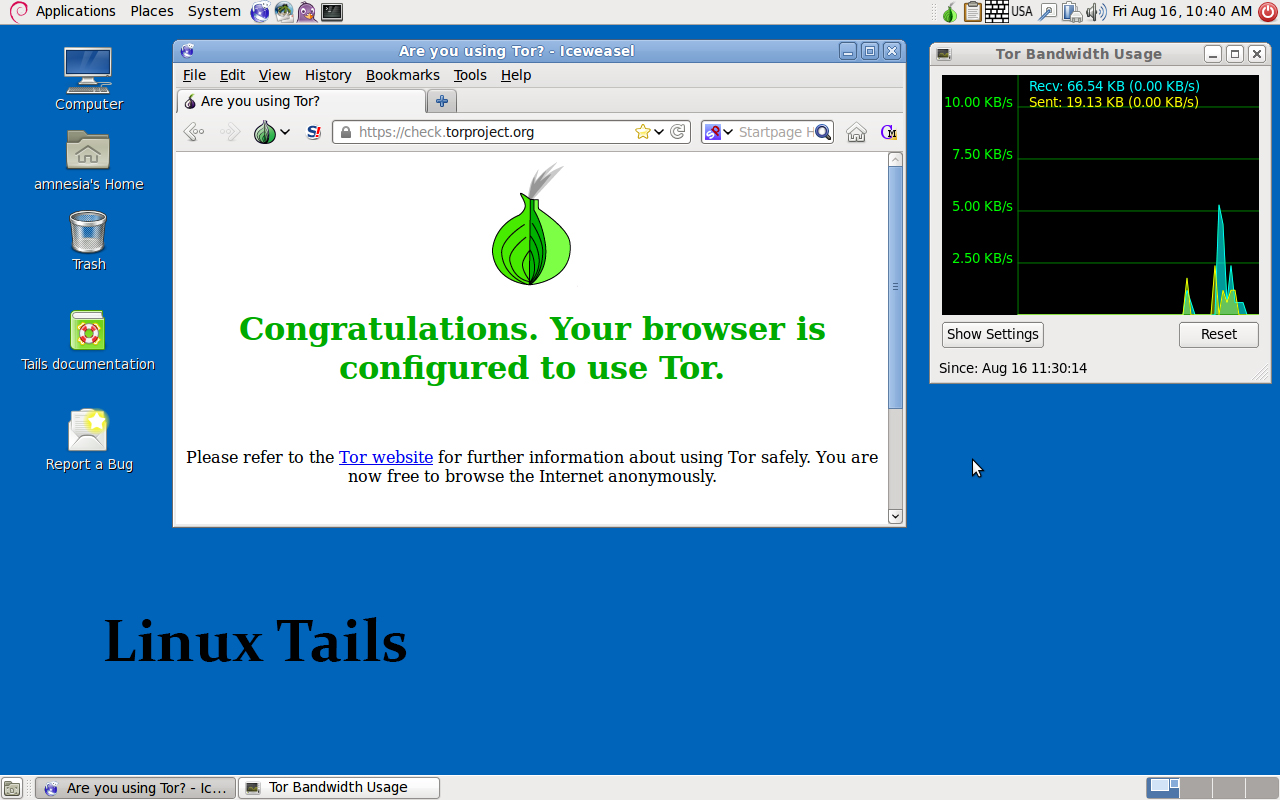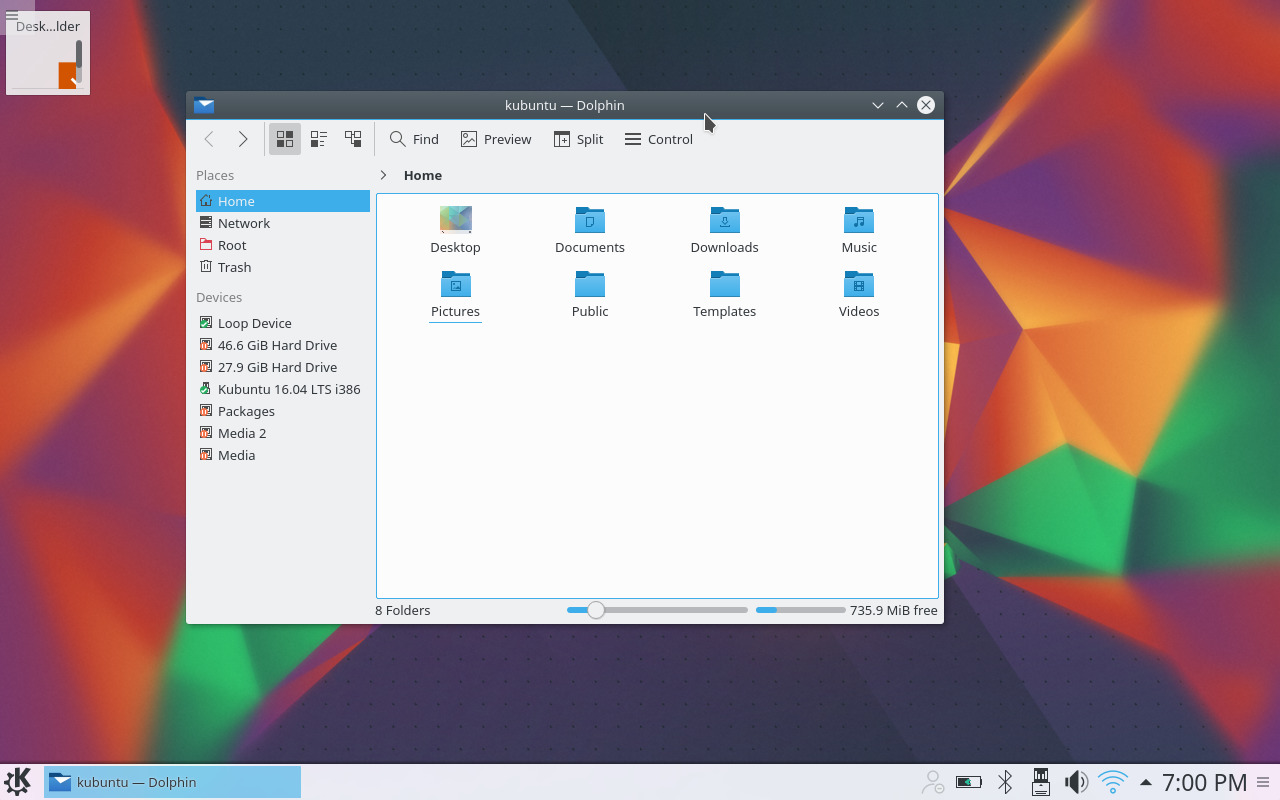Universal Linux Operating Systems 6-in-1 Multi-Boot Live USB
>> Instructions and Details <<
(Click or Tap to expand)
- Insert the USB Thumb Drive into a USB slot on your computer.
- Turn On/Restart the computer and immediately start tapping the Boot Media Key (If it continues to boot into the operating system – turn off/restart the computer and try again.): > Boot Media Key: On different computer brands, there will be a different key for triggering the boot menu: Usually it's "F1," F2," F10," "Del" or "Esc.", here is the list of common brands and the corresponding boot menu keys:
- Once the boot menu comes up, select the USB option and press Enter.
Typical boot menu will look something like this.



 * Immediately if it shows: “Press any key to boot from USB” during which you have several seconds to press any key to continue - please observe the computer screen if it happens, if it continues to boot into operating system - restart the computer and try again.
* Immediately if it shows: “Press any key to boot from USB” during which you have several seconds to press any key to continue - please observe the computer screen if it happens, if it continues to boot into operating system - restart the computer and try again.
Booting with the USB

>> ACER: Esc, F9, F12
>> Apple: INTEL CPU: Turn on the computer and immediately hold Option/Alt key | APPLE CPU: Turn on the computer and keep holding power button, release when startup options screen appears.
* If mac continues to boot with no boot menu appearing: Boot into "Startup Security Utility" settings by restarting the mac and immediately holding Command+R, then switch "Secure Boot" to "No Security" and "Allowed Boot Media" to "Allow booting from external or removable media":

>> ASUS: Esc, F8
>> COMPAQ: Esc, F9
>> DELL: F12
>> EMACHINES: F12
>> GATEWAY: F10 or ESC, then F10 (To get into BIOS: ESC > Del)
>> HP: Esc, F9
>> IBM LENOVO: F12 (or Fn+F12), F10, F8
>> INTEL: F10
>> NEC: F5
>> PACKARD BELL: F8
>> SAMSUNG: Esc, F12
>> SONY: F10, F11
>> TOSHIBA: F12
* If it will simply not boot with some sort of an unknown/weird error - it could be a one time glitch, turn off the computer and try again.
- Boot into BIOS/UEFI: Turning On/Restart the computer and immediately start tapping the BIOS Setup Key > BIOS Setup Key: Similar to Boot Media Key, BIOS Setup Key is different depending on the computer brand. Usually, you will see which key it is during the BIOS splash screen (on the bottom or top of the screen), which is the very first thing that will appear on the monitor when computer is turned on/restarted.
-
Once inside the BIOS/UEFI setup and configuration section, you’ll be presented with a number of options and parameters that can be configured for the firmware environment. The option you’re looking for has many names, depending on the make and model of the PC or laptop and the EFI firmware. Here is a list of common/typical settings, which need to be turned on to enable Legacy Mode:
>> Legacy Support: "On" or "Enabled"
>> Legacy CSM: "On" or "Enabled"
>> UEFI/Legacy Boot: "Both" or "Legacy Only"
>> Boot Mode: "Legacy Support"
>> Boot Option Filter: "UEFI and Legacy" or "Legacy Only"
- When exiting BIOS/UEFI, make sure configuration options are saved.
![]() If USB boot device is missing from boot menu - enable "Legacy Boot Mode"
If USB boot device is missing from boot menu - enable "Legacy Boot Mode"
> If it is not displayed, usually it's: F1, F2, F8, F12 or Del key, here is the list of common brands and the corresponding BIOS Setup keys:
>> ACER: F2, Del
>> ASUS: F2, Del
>> COMPAQ: F1, F2, F10, DEL
>> DELL: F2, F12
>> EMACHINES: F10
>> GATEWAY: F1, F2, ESC > Del
>> HP: Esc, F10
>> IBM LENOVO: F2 (or Fn+F2), F1
>> INTEL: F2
>> NEC: F2
>> PACKARD BELL: F2
>> SAMSUNG: F2
>> SONY: F2
>> TOSHIBA: F2


![]() If USB boot device is still missing from the Boot Menu - check to see if USB Booting is turned off completely and turn it on.
If USB boot device is still missing from the Boot Menu - check to see if USB Booting is turned off completely and turn it on.
![]() If you are getting "Verification failed: (0x1A) Security Violation":
If you are getting "Verification failed: (0x1A) Security Violation":

- Press OK, Press any key to perform MOK management > Enroll key from disk > YUMI > ENROLL_THIS_KEY_IN_MOKMANAGER.cer > Continue > Yes > Reboot and try again.
- If still not booting - try turning off "Secure Boot" in BIOS, restart the computer and try booting with the USB again.
Once booted with the USB - you should see a menu where you can navigate with Arrow Keys/Enter to select and boot with the desired Operating System or Utility:



- Linux Operating Systems Included (PC and Apple MAC bootable): (If for any reason x64 bit version fails to install >> try x32 version)
- Linux Elementary OS (great for anything) 64bit
- Linux Ubuntu MATE OS (another great general Linux distribution) 64bit
- Linux Fedora Sugar Labs OS (for children learning) 32bit / 64bit
- Linux Tails OS (the most secure / private) 64bit
- AV Linux (audio, video and publishing production) 64bit
- Linux Kubuntu (for old and new hardware systems) 32bit /64bit
- System requirements:
- PC Computer (any brand) with USB 2.0 / 3.0 port which can boot with USB drive
- Bootable USB ability only needed for bootable tools
- NO internet connection required, everything you need is on the USB drive!
*** Sometimes you may need to adjust your BIOS settings to allow booting with USB!
You can install Linux alongside Windows (Please note: Sometimes you need to Shrink the C:\ drive for some unallocated space in Windows first, before you can install Linux alongside! You can find instructions on how to do it HERE) and Apple MAC OS X (there is some advanced knowledge required to actually install Linux alongside Apple MAC OS X, but you can easily use it live (Desktop version only, Server – you have to install!) with the USB plugged in)! You can also install as many operating systems as you want. With multiple operating systems – at the initial boot it will give you a menu where you can select which operating system you want to boot. (You can as well erase the hard drive and install each OS as the only one)
Linux Operating System Distros included:
Linux Elementary OS (generic for anything: gaming, MineCraft, web, etc.)
Elementary OS is the most beautiful Linux OS. The reason is simple!
In order to provide a consistent experience across core apps (such as browser or text editor), there are tons of picked applications, which fit neatly into their own design philosophy - for example Midori instead of Firefox or Chrome.
Elementary OS is obviously inspired by Apple Mac OS X as there is a dock, top panel and applications main buttons are on the left side; theme also looks like Apple Macbook!
It's very neat OS and awesome!
Find more info / specs HERE!
Linux Mint Ubuntu MATE OS (best for laptops – for anything)
Laptops, unlike desktop PCs may not be that mighty when it comes to hardware and there are possibilities of proprietary hardware. This is where Mint Ubuntu MATE does the job the best. Based on Ubuntu, MATE makes it extremely easy to deal with any proprietary hardware and put it into the most effective perspective.
In addition, MATE offers a great balance between performance and resource. The interface of MATE is very user-friendly, no learning curve, and looks extremely polished on laptops.
MATE is managing resources more towards your applications, which also translates into better battery life capacity.
Find more info / specs HERE!
Linux Sugar Labs OS (Fedora SoaS Live) (for children learning)
Sugar is a Fedora-based Linux OS, which is aimed at educators and children. While there are some other Linux OS for kids, Sugar is not just a collection of software for kids, it's actually backed by a whole team of professionals whose goal is to create a platform for education. The project was built via collaboration between: “The One Laptop Per Child”, “Pentagram”, and “Red Hat”.
Find more info / specs HERE!
Linux Tails OS (the most secure / private)
With the situation of privacy becoming more and more an issue, if you want to be fully privately and securely protected from government, hackers and other “big brothers” watching you over, this is for you!
Tails (The Amnesic Incognito Live System) is the best Linux OS you can get to maintain privacy and anonymity. The OS forces all connections to be routed via Tor, while blocking all direct connections. Since the OS is designed to run as a Live CD there are no 'traces' left on the hard drive to “sniff”.
Tails doesn't need any further “advertisement” as according to a Der Spiegel’s article, the NSA itself, declared it a 'major threat' to its mission. Wanna stay secure and anonymous? You got it!
Find more info / specs HERE!
AV Linux (audio and video production)
AV Linux is NOT an actual Linux ‘Distribution’ in the proper sense, mainline Distributions are large organizations which have
full development teams and support infrastructure (ie Debian, Ubuntu, OpenSUSE etc.). AV Linux is a niche project
maintained by a single developer derived from the Debian/GNU Linux “Testing” Distribution which is utilized to
create a independent, focused and specialized platform for Multimedia Content Creation using Linux.
It is made available as a freely shared 32 and 64bit downloadable and installable ISO Image created
from a carefully pre-configured snapshot. AV Linux is essentially a collected and combined showcase
of the phenomenal work of Open-Source and Commercial Audio developers from all over the planet and
celebrates and presents their work organized in an easy-to-use fashion. In addition to a hardware-friendly
efficient XFCE4 Desktop a low-latency Audio environment is provided with a custom ‘RT’ kernel and JACK Audio
Connection Kit. Are you a Linux developer? A full, robust development suite is included for software
developers and the leading Audio/Video/Graphics applications are included or available for installation
from the Debian or included KXStudio software repositories!
Username: isotester
Password: avl64
Root Password: avl64admin
USER MANUAL
Find more info / specs HERE!
Linux Kubuntu (for old and new hardware systems)
Kubuntu is an operating system built by a worldwide community of developers, testers, supporters and translators.
Kubuntu is a free, complete, and open-source alternative to Windows and Mac OS X which contains everything you need to work, play or share. Check out the Feature Tour if you would like to learn more!
Find more info / specs HERE!
Bootable via USB port: Windows PC / Apple MAC / Linux
6 Best Linux operating systems 64bit (2 include 32bit versions as well) +lifetime FREE updates
Install or run your favorite Linux directly from USB flash drive alongside with Windows or Apple MAC OS X
Does not require internet connection
Great for Mining Cryptocurrency like: Bitcoin, Ethereum, Ripple, Litecoin, Monero, etc.
And much more...
You may be also interested in:
> Memory and USB Drive Storage Organizer Case - Plastic - Carry Handle - 24 USB slots
> Memory and USB Drive Storage Organizer Case - Plastic - Carry Handle - 16 USB, 2 HDD slots
> Memory and USB Drive Storage Organizer Case - Wood - Key Lock - 12 USB slots
> Memory and USB Drive Storage Organizer Case - Aluminum - Combination Lock - 12 USB slots
> Memory and USB Drive Storage Organizer Case - Aluminum - Combination Lock - 24 USB slots, 2 HDD slots
> Memory and USB Drive Storage Organizer Case - Aluminum - Combination Lock - Carry Handle - 24 USB slots, 2 HDD slots
> Memory and USB Drive Storage Organizer Case - Aluminum - Combination Lock - Carry Handle - 48 USB slots
> Memory and USB Drive Storage Organizer Case - Aluminum - Combination Lock - Carry Handle - 48 USB slots - 6 RAM strips
> Memory and USB Drive Storage Organizer Case - Aluminum - Combination Lock - Carry Handle - 130 USB slots
> Memory and USB Drive Storage Organizer Pouch Case - Waterproof with Ziplock - Designed to fit 3-ring Binders
> Memory and USB Drive Storage Organizer Foam Case - 14 USB, 8 IDE HDD, 2 microSSD slots
> CAINE Computer IT Digital Forensics Investigation Utility - Bootable Live USB
> HDD Hard Drive Eraser - Permanent Data Destruction - Bootable USB
> Computer IT Restore and Repair Antivirus Data Recovery Password Reset Drivers and Utilities Bootable Live USB
> Linux Mint Cinnamon Operating System - Just like Windows - Bootable Live OS USB
> Linux Tails Operating System - Use The Internet anonymously and Circumvent - Bootable Live OS USB
> Linux Kali Operating System - Ethical Hacking and More - Bootable Live OS USB
> Universal Linux Operating Systems 6-in-1 Multi-Boot Bootable Live OS USB
> Linux Ubuntu Desktop/Server Operating System Bootable Live OS USB
> Windows Password Reset and Data Recovery Bootable Live USB