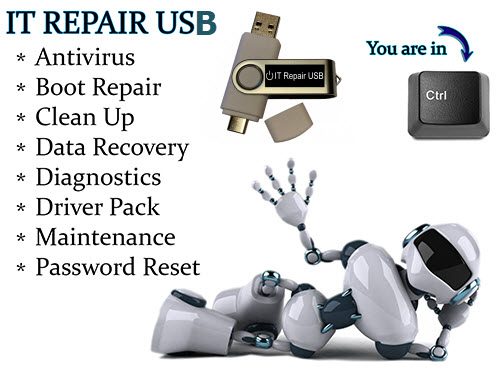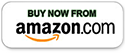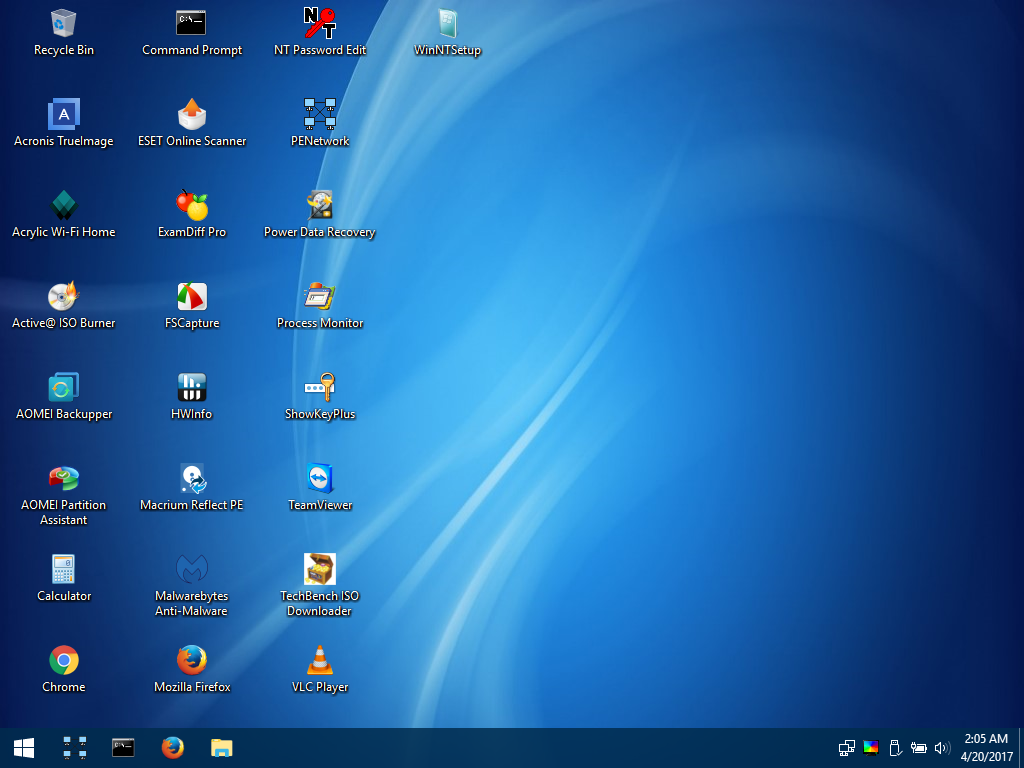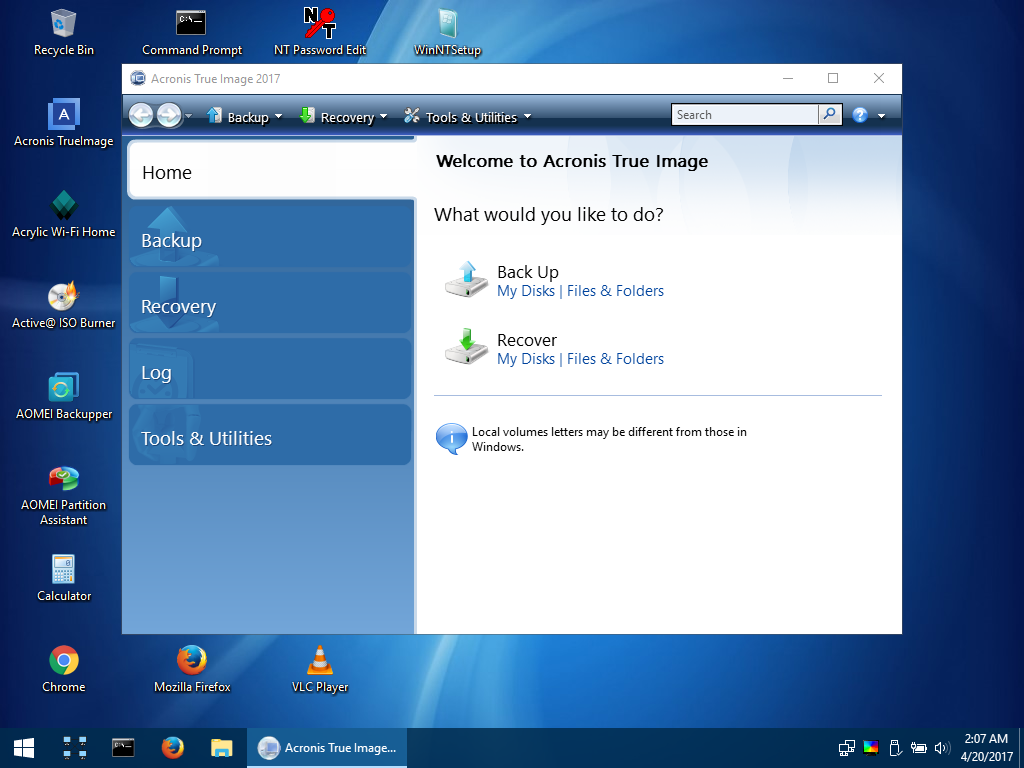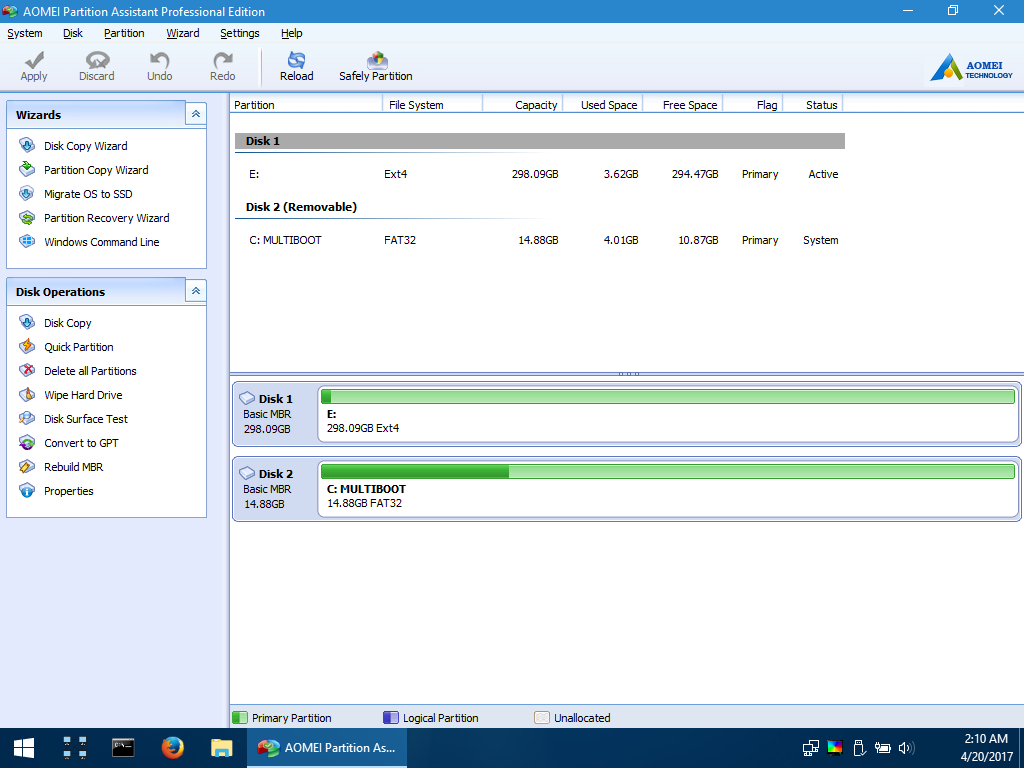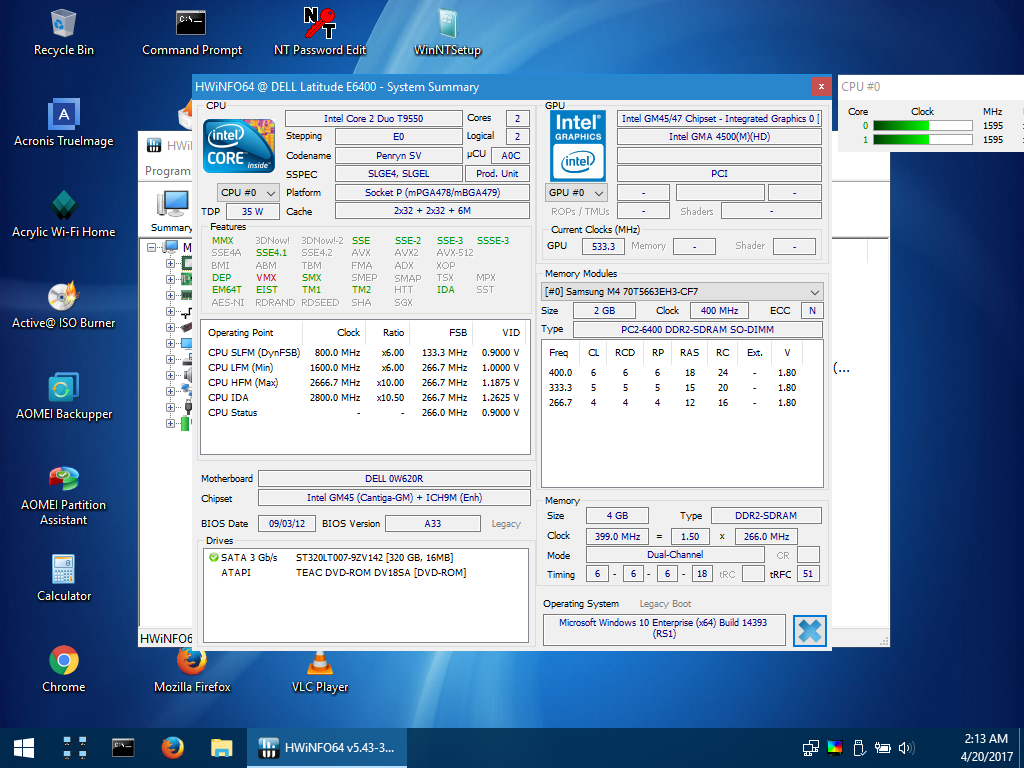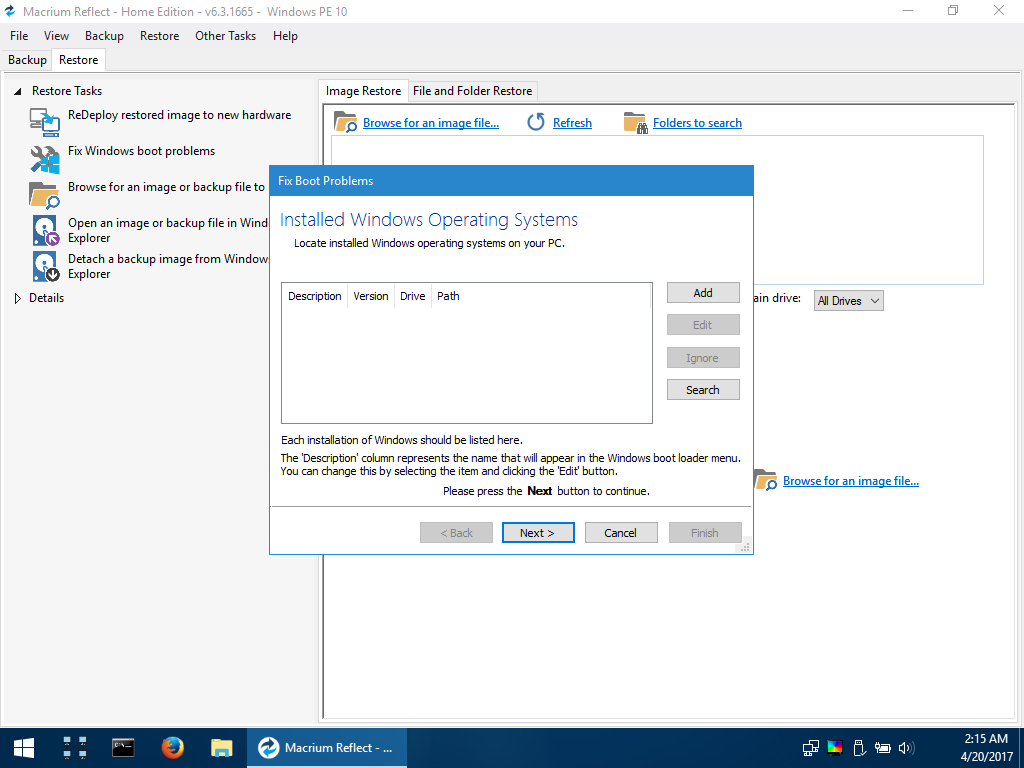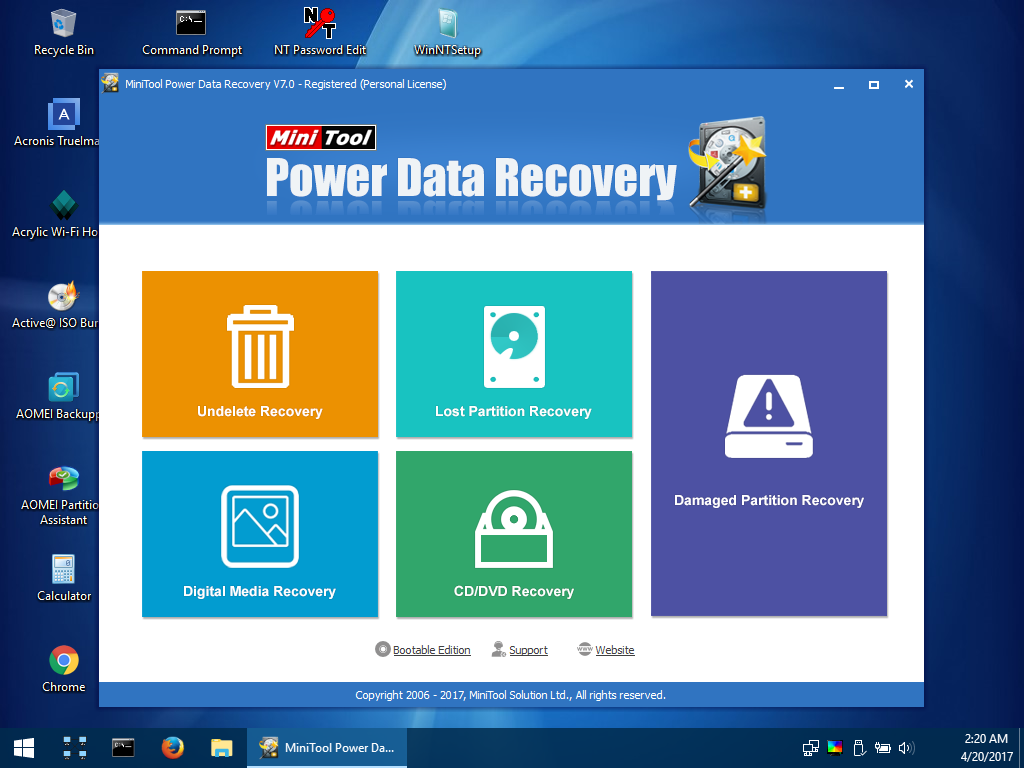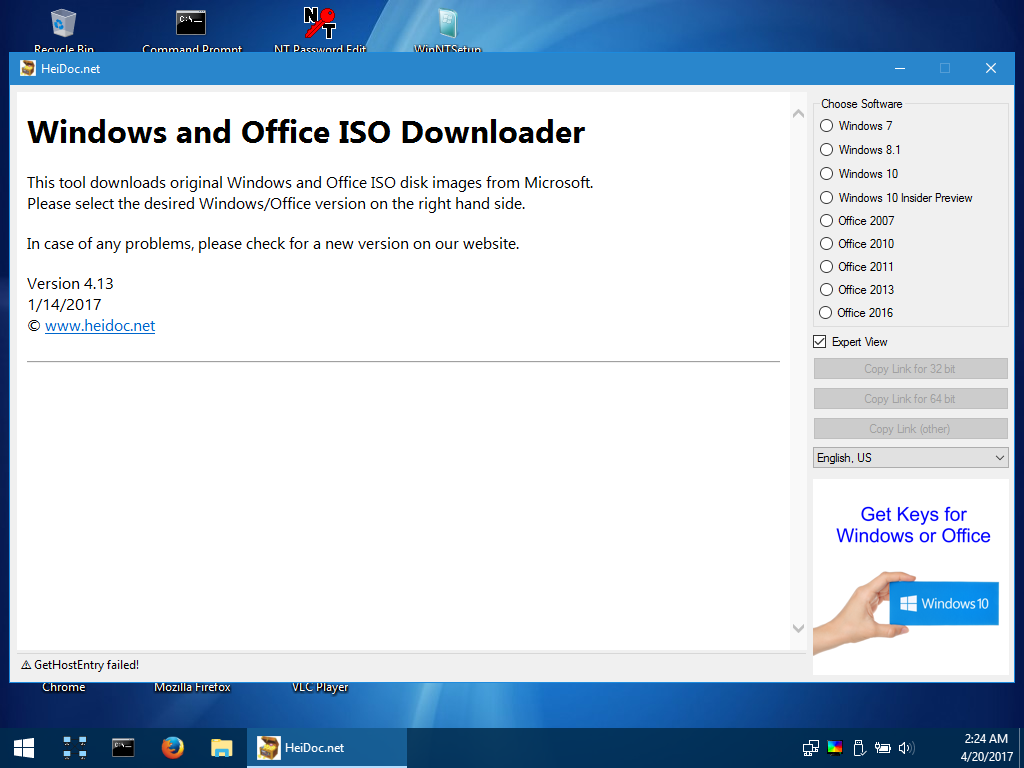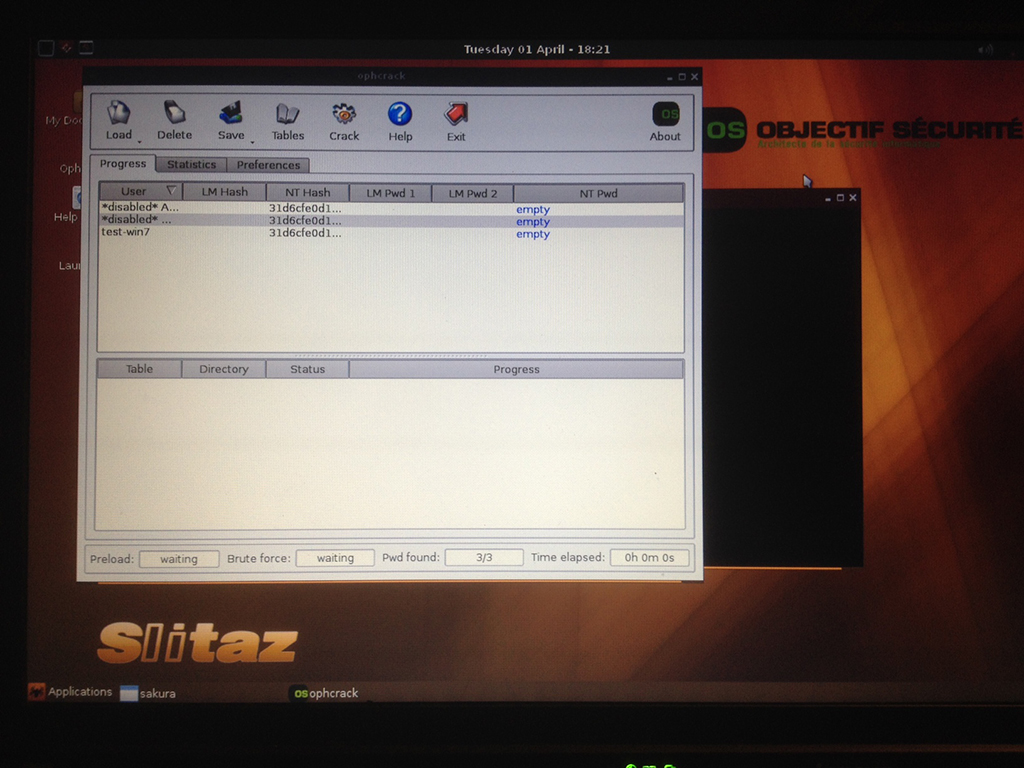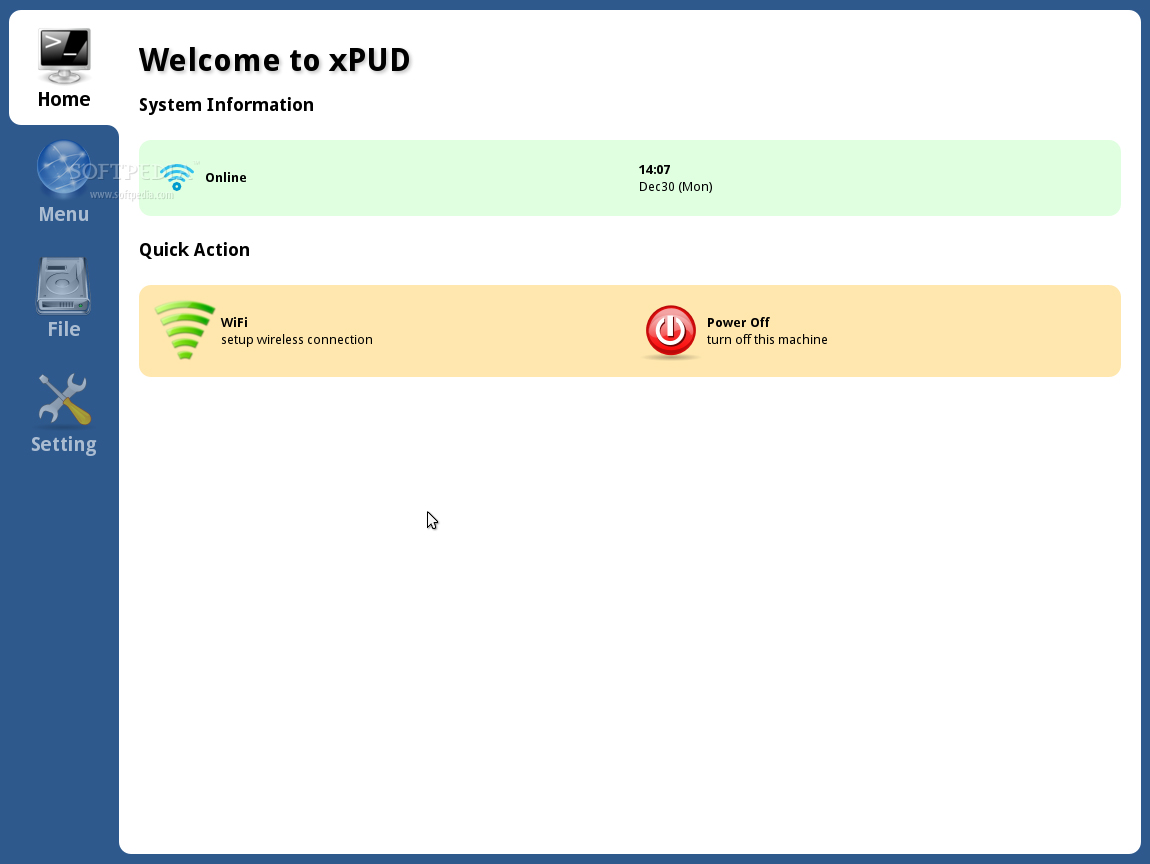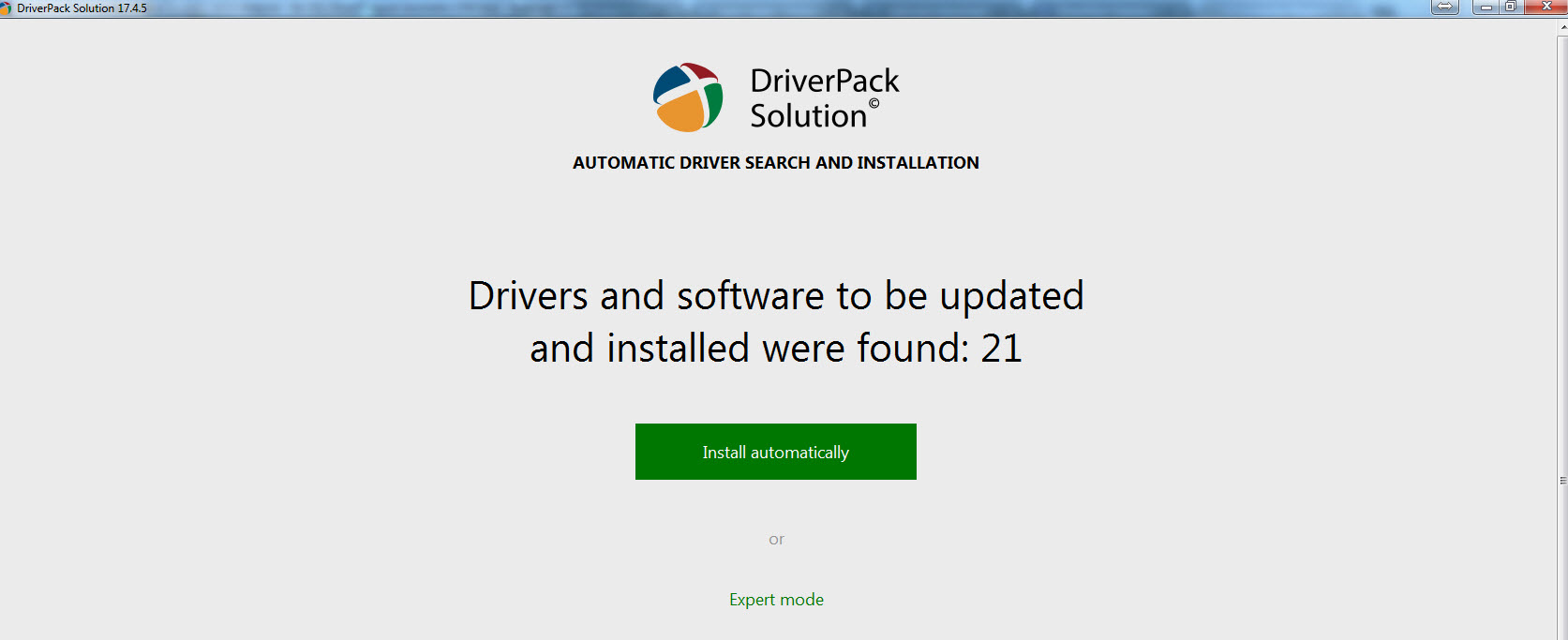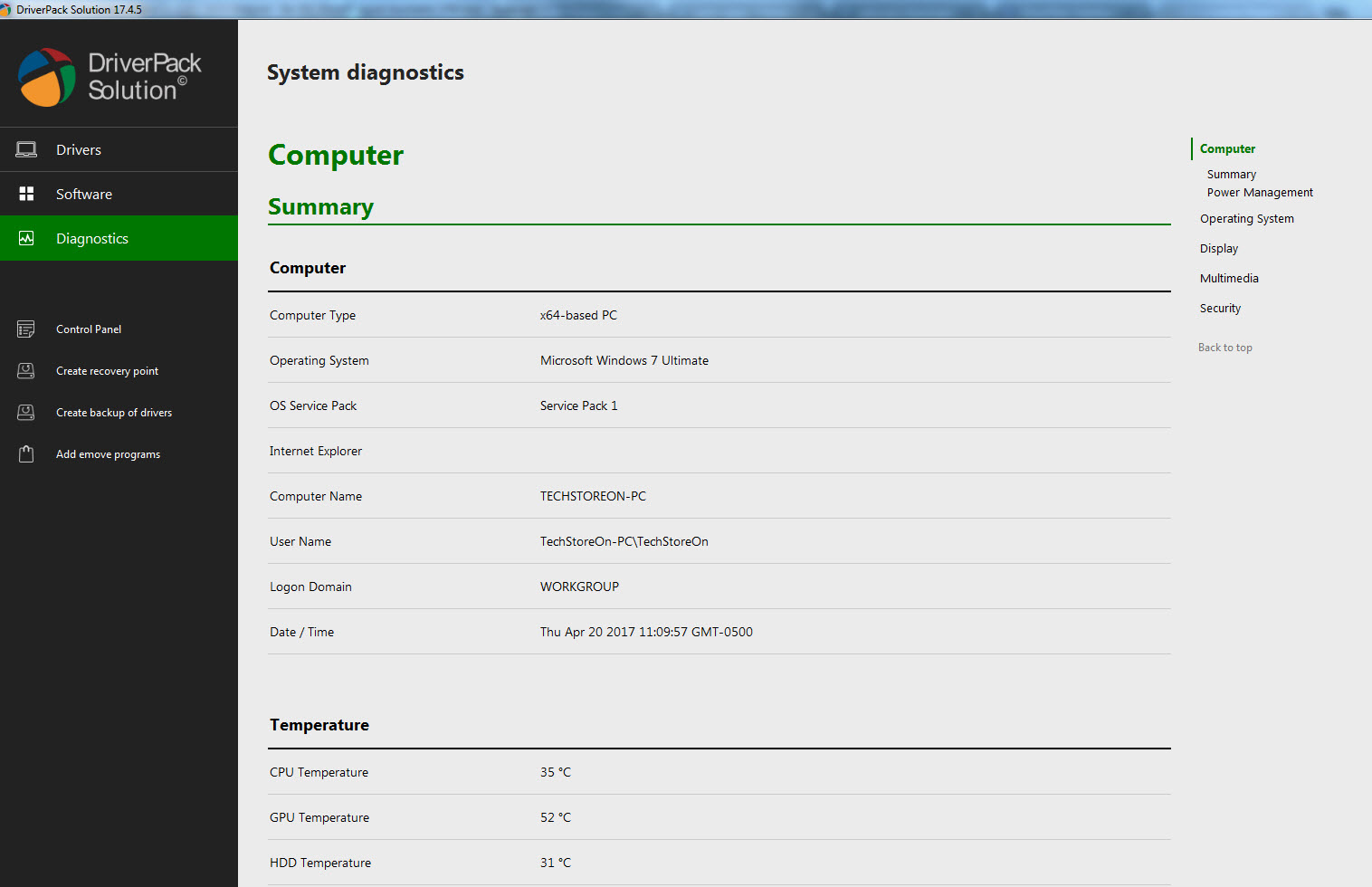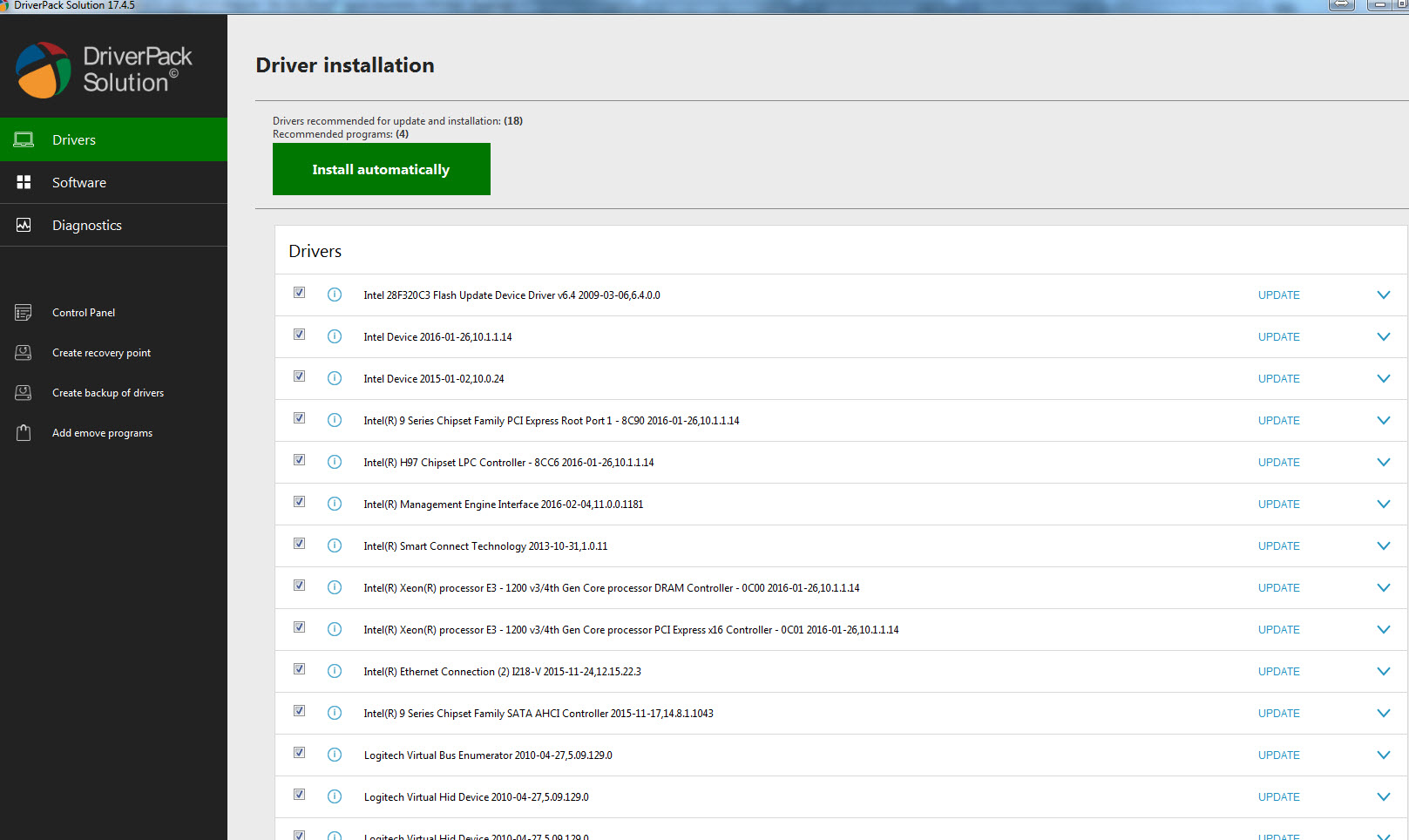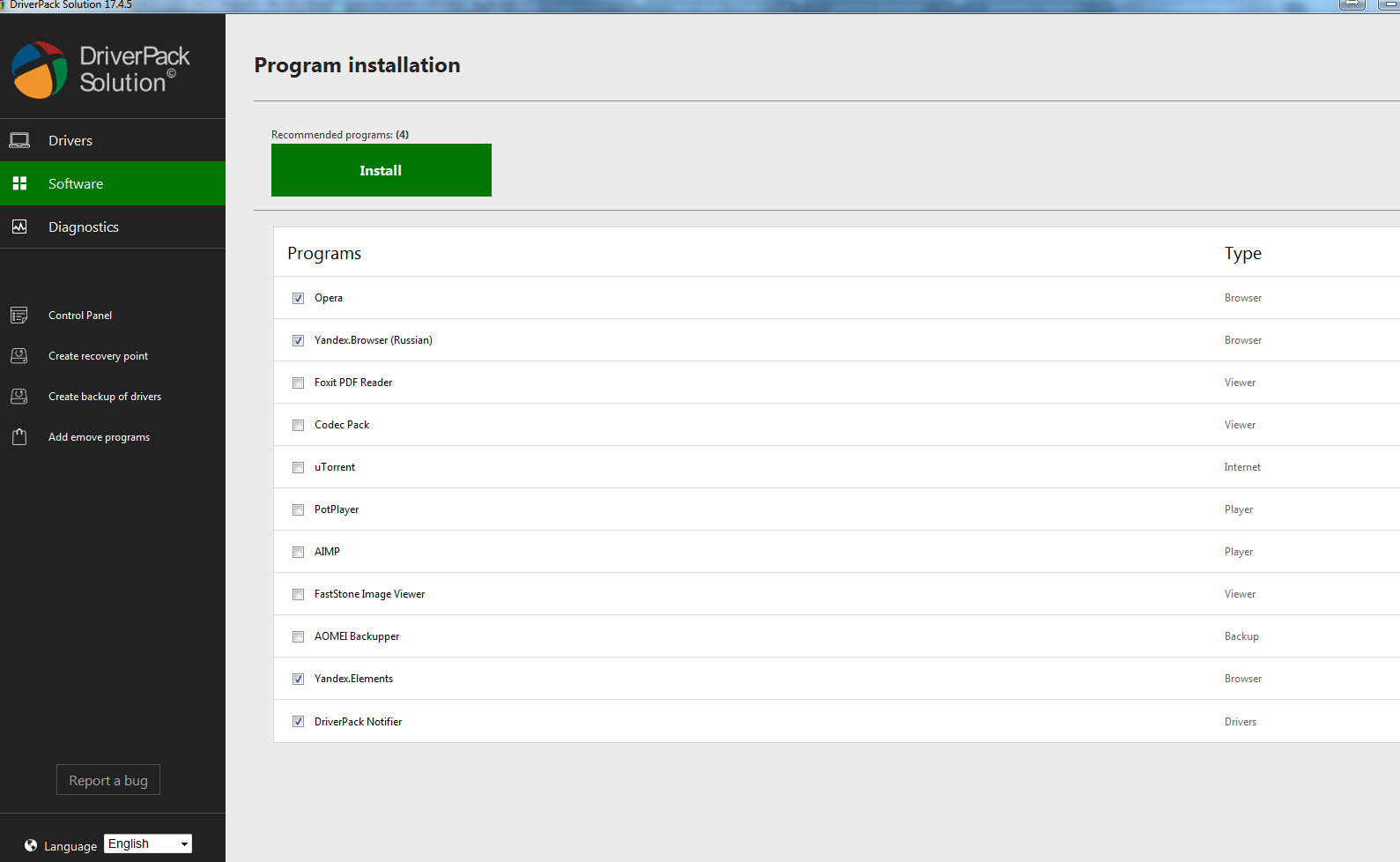Computer IT Repair LIVE USB
>> Instructions and Details <<
(Click or Tap to expand)
- Insert the USB Thumb Drive into a USB slot on your computer.
- Turn On/Restart the computer and immediately start tapping the Boot Media Key (If it continues to boot into the operating system – turn off/restart the computer and try again.): > Boot Media Key: On different computer brands, there will be a different key for triggering the boot menu: Usually it's "F1," F2," F10," "Del" or "Esc.", here is the list of common brands and the corresponding boot menu keys:
- Once the boot menu comes up, select the USB option and press Enter.
Typical boot menu will look something like this.



 * Immediately if it shows: “Press any key to boot from USB” during which you have several seconds to press any key to continue - please observe the computer screen if it happens, if it continues to boot into operating system - restart the computer and try again.
* Immediately if it shows: “Press any key to boot from USB” during which you have several seconds to press any key to continue - please observe the computer screen if it happens, if it continues to boot into operating system - restart the computer and try again.
Booting with the USB

>> ACER: Esc, F9, F12
>> Apple: INTEL CPU: Turn on the computer and immediately hold Option/Alt key | APPLE CPU: Turn on the computer and keep holding power button, release when startup options screen appears.
* If mac continues to boot with no boot menu appearing: Boot into "Startup Security Utility" settings by restarting the mac and immediately holding Command+R, then switch "Secure Boot" to "No Security" and "Allowed Boot Media" to "Allow booting from external or removable media":

>> ASUS: Esc, F8
>> COMPAQ: Esc, F9
>> DELL: F12
>> EMACHINES: F12
>> GATEWAY: F10 or ESC, then F10 (To get into BIOS: ESC > Del)
>> HP: Esc, F9
>> IBM LENOVO: F12 (or Fn+F12), F10, F8
>> INTEL: F10
>> NEC: F5
>> PACKARD BELL: F8
>> SAMSUNG: Esc, F12
>> SONY: F10, F11
>> TOSHIBA: F12
* If it will simply not boot with some sort of an unknown/weird error - it could be a one time glitch, turn off the computer and try again.
- Boot into BIOS/UEFI: Turning On/Restart the computer and immediately start tapping the BIOS Setup Key > BIOS Setup Key: Similar to Boot Media Key, BIOS Setup Key is different depending on the computer brand. Usually, you will see which key it is during the BIOS splash screen (on the bottom or top of the screen), which is the very first thing that will appear on the monitor when computer is turned on/restarted.
-
Once inside the BIOS/UEFI setup and configuration section, you’ll be presented with a number of options and parameters that can be configured for the firmware environment. The option you’re looking for has many names, depending on the make and model of the PC or laptop and the EFI firmware. Here is a list of common/typical settings, which need to be turned on to enable Legacy Mode:
>> Legacy Support: "On" or "Enabled"
>> Legacy CSM: "On" or "Enabled"
>> UEFI/Legacy Boot: "Both" or "Legacy Only"
>> Boot Mode: "Legacy Support"
>> Boot Option Filter: "UEFI and Legacy" or "Legacy Only"
- When exiting BIOS/UEFI, make sure configuration options are saved.
![]() If USB boot device is missing from boot menu - enable "Legacy Boot Mode"
If USB boot device is missing from boot menu - enable "Legacy Boot Mode"
> If it is not displayed, usually it's: F1, F2, F8, F12 or Del key, here is the list of common brands and the corresponding BIOS Setup keys:
>> ACER: F2, Del
>> ASUS: F2, Del
>> COMPAQ: F1, F2, F10, DEL
>> DELL: F2, F12
>> EMACHINES: F10
>> GATEWAY: F1, F2, ESC > Del
>> HP: Esc, F10
>> IBM LENOVO: F2 (or Fn+F2), F1
>> INTEL: F2
>> NEC: F2
>> PACKARD BELL: F2
>> SAMSUNG: F2
>> SONY: F2
>> TOSHIBA: F2


![]() If USB boot device is still missing from the Boot Menu - check to see if USB Booting is turned off completely and turn it on.
If USB boot device is still missing from the Boot Menu - check to see if USB Booting is turned off completely and turn it on.
![]() If you are getting "Verification failed: (0x1A) Security Violation":
If you are getting "Verification failed: (0x1A) Security Violation":

- Press OK, Press any key to perform MOK management > Enroll key from disk > YUMI > ENROLL_THIS_KEY_IN_MOKMANAGER.cer > Continue > Yes > Reboot and try again.
- If still not booting - try turning off "Secure Boot" in BIOS, restart the computer and try booting with the USB again.
Once booted with the USB - you should see a menu where you can navigate with Arrow Keys/Enter to select and boot with the desired Operating System or Utility:



- What’s Included:
- BOOTABLE: Microsoft Windows 10 PE Disk – Windows recovery and troubleshooting tools
- BOOTABLE: Boot Repair Disk – repairs unbootable computer – automated
- BOOTABLE: Ophcrack – Windows Vista / 7 / 10 password retrieval, reset and recovery
- BOOTABLE: Windows Password Reset Utility – decrypt/reset/recover Windows password
- BOOTABLE: Linux OS
- IT Utilities and Applications – apps and tools are carefully categorized and named intuitively
- Driver Pack – huge collection of drivers for all Windows versions – install/upgrade!
A little more info on the DriverPack newest 2023 release:
DriverPack Solution is your one-stop solution to get all the devices on a system, updated with latest drivers regardless of the availability of an internet connection. Drivers are the mandatory part of a device to function properly and up to the mark, hence there must be a compatibility between a device and the drivers, so DriverPack is with a mission to deliver hassle free access to an automated way of finding out the right driver and to install them straight away on a Windows based Computer system (Windows XP, Windows 8, Windows 8.1, Windows 10)
- System requirements:
- PC Computer (any brand) with USB 2.0 / 3.0 port which can boot with USB drive
- Bootable USB ability only needed for bootable tools
- NO internet connection required, everything you need is on the USB drive!
*** Sometimes you may need to adjust your BIOS settings to allow booting with USB!
Bootable Utilities Included:
Windows Pre-installation Environment (Windows PE) 10 [Need at least 2GB RAM to run]
Windows PE 10 is a minimal Windows 10 operating system with a huge amount of utilities for getting your computer back up and running. Removing hardcode malware and viruses, which prevent you from booting to your operating system or run an antivirus, fixing the windows boot files, retrieving/restoring data, installing drivers, checking on your hardware specs, remote control, and many many other tools. You can also connect to the internet via Windows PE and use TeamViewer remote control tool for IT professionals to remote into your machine and get it repaired!
Some of the powerful tools included on the bootable medium:
• Acronis TrueImage (backup/restore)
• AOMEI Backupper (backup/restore)
• AOMEI Partition Assistant (partition your hard drive)
• Acrylic Wi-Fi (connect to internet via Wi-Fi or via the network cable)
• Chrome/Firefox explorers to browse the internet if needed
• Computer Management
• CMD Command Prompt - MSDOS command interface
• Device Manager
• EasyBCD - Edit your BOOT MENU and repair the MBR/Boot record
• FSCapture (take screenshots professionaly)
• HWiNFO System Hardware Specs - find out all the hardware installed in the computer
• ISO/CD/DVD Burning Abilities
• Macrium Reflect - Fix Windows Boot Problems
• Malwarebytes Anti-Malware Anti-Virus (remove all the powerful viruses and the malware from your computer when it gets to - the point when your system files are infected and or the viruses won't let you run your anti-virus software)
• NTPWEdit - Windows Password Unlock/Change utilit
• Power Data Recovery - Undelete your files, Lost partition recovery, Damaged partition recovery, digital media recovery (recover your pictures, audio, video)
• Process Monitor
• ShowKeyPlus - Retrieve your windows activation key, so you can re-activated if re-install is needed and you don't have the cd-key saved anywhere
• System Properties
• TeamViewer - Remote Control Application (you can get a professional IT tech to remote in and do the necessary on the machine where you boot from WinPE10!)
• TechBench ISO Downloader - download microsoft ISOS overt the internet (Windows, Office)
• VLC Player - audio/video player if needed
• WordPad
And much more...
Boot Repair Disk – repairs unbootable computer
Repairs boot partition(s) when you system is completely non-bootable, does not require any advanced IT knowledge – just boot with the USB drive and run!
• Can recover access to Windows (XP, Vista, Windows7, Windows8, Windows10).
• Can recover access to Debian, Ubuntu, Mint, Fedora, OpenSuse, ArchLinux...
• Can recover access to any OS (Windows, MacOS, Linux..) if your PC contains Debian, Ubuntu, Mint, Fedora, OpenSuse, ArchLinux, or derivative.
• Can repair MBR-locked OEM computer boot if the original bootsector has been saved by Clean-Ubiquity
• Can repair the boot when you have the "GRUB Recovery" error message
• Options to reinstall GRUB2/GRUB1 bootloader easily (OS by default, purge, unhide, kernel options..)
and much more ! (UEFI, SecureBoot, RAID, LVM, Wubi, filesystem repair...)
Ophcrack – Wins Vista / 7 / 10 password reset and recovery
Ophcrack is a Windows password cracker based on rainbow tables. It is a very efficient implementation of rainbow tables done by the inventors of the method. It comes with a Graphical User Interface and runs on multiple platforms.
Find more info / specs HERE!
Windows Password Reset Utility (to actually reset password may take some time to execute)
Supports Windows versions: Windows 10, Windows 8, Windows 7, Windows Vista, Windows XP, Windows ME, Windows 2000
Reset Windows Password was developed for decrypting, resetting, changing and recovering Windows logon passwords and unlocking user account. For example, when the Administrator’s password is lost or forgotten. Reset Windows Password stands for the most functionally richest solution in its class. The program supports all versions of Windows, works with Active Directory, possesses artificial intelligence skills for recovering passwords instantly to certain accounts, can load hard disk drivers "on the fly" and demonstrates a number of additional unique features.
Linux OS
Just in case you simply need to boot into a working Live OS where you can use the internet and other various tools.
Bootable via USB port: Windows PC / Apple MAC / Linux
Diagnosis and system info
Viruses and malware removal
OS restore and recovery
Password reset and recovery
Data restore
Junk removal
Registry cleanup
Improved PC performance
Hardware testing
BIOS response codes decoding
Hard Drive health testing
Huge Windows driver pack
Full PC backup
Collection of awesome software
And much more...
You may be also interested in:
> Memory and USB Drive Storage Organizer Case - Plastic - Carry Handle - 24 USB slots
> Memory and USB Drive Storage Organizer Case - Plastic - Carry Handle - 16 USB, 2 HDD slots
> Memory and USB Drive Storage Organizer Case - Wood - Key Lock - 12 USB slots
> Memory and USB Drive Storage Organizer Case - Aluminum - Combination Lock - 12 USB slots
> Memory and USB Drive Storage Organizer Case - Aluminum - Combination Lock - 24 USB slots, 2 HDD slots
> Memory and USB Drive Storage Organizer Case - Aluminum - Combination Lock - Carry Handle - 24 USB slots, 2 HDD slots
> Memory and USB Drive Storage Organizer Case - Aluminum - Combination Lock - Carry Handle - 48 USB slots
> Memory and USB Drive Storage Organizer Case - Aluminum - Combination Lock - Carry Handle - 48 USB slots - 6 RAM strips
> Memory and USB Drive Storage Organizer Case - Aluminum - Combination Lock - Carry Handle - 130 USB slots
> Memory and USB Drive Storage Organizer Pouch Case - Waterproof with Ziplock - Designed to fit 3-ring Binders
> Memory and USB Drive Storage Organizer Foam Case - 14 USB, 8 IDE HDD, 2 microSSD slots
> CAINE Computer IT Digital Forensics Investigation Utility - Bootable Live USB
> HDD Hard Drive Eraser - Permanent Data Destruction - Bootable USB
> Computer IT Restore and Repair Antivirus Data Recovery Password Reset Drivers and Utilities Bootable Live USB
> Linux Mint Cinnamon Operating System - Just like Windows - Bootable Live OS USB
> Linux Tails Operating System - Use The Internet anonymously and Circumvent - Bootable Live OS USB
> Linux Kali Operating System - Ethical Hacking and More - Bootable Live OS USB
> Universal Linux Operating Systems 6-in-1 Multi-Boot Bootable Live OS USB
> Linux Ubuntu Desktop/Server Operating System Bootable Live OS USB
> Windows Password Reset and Data Recovery Bootable Live USB