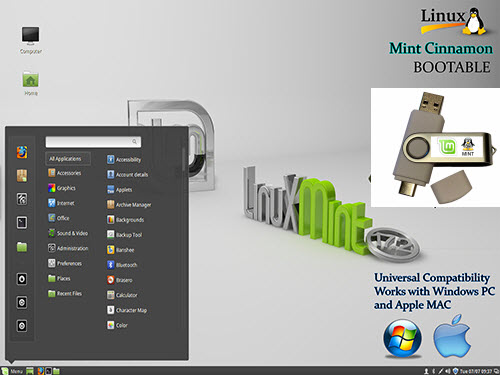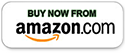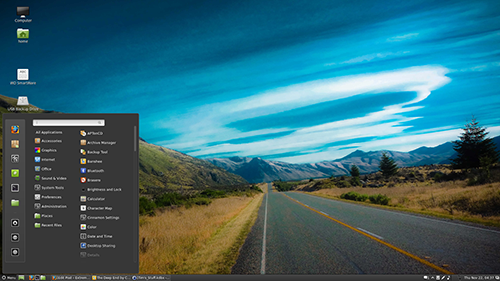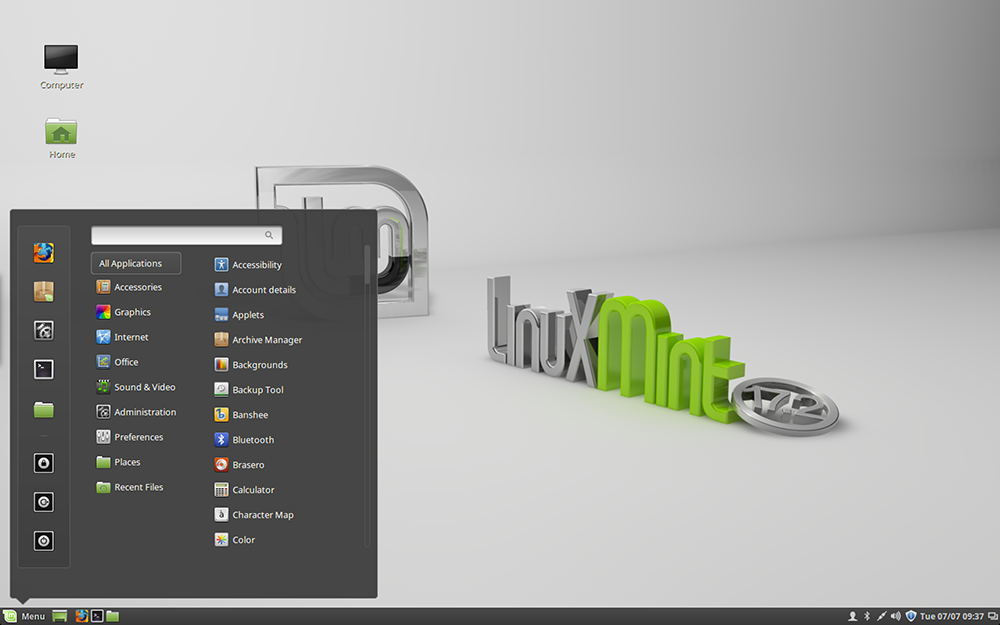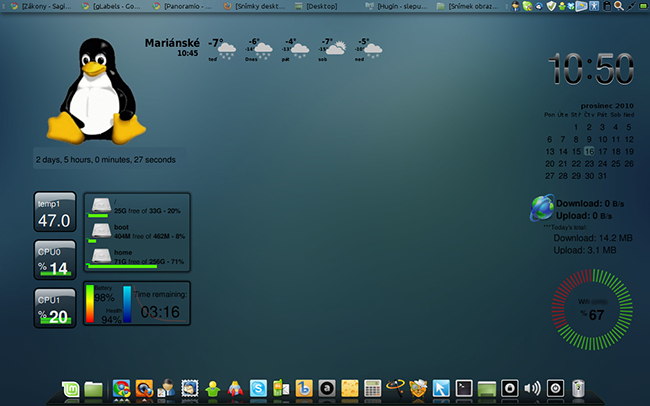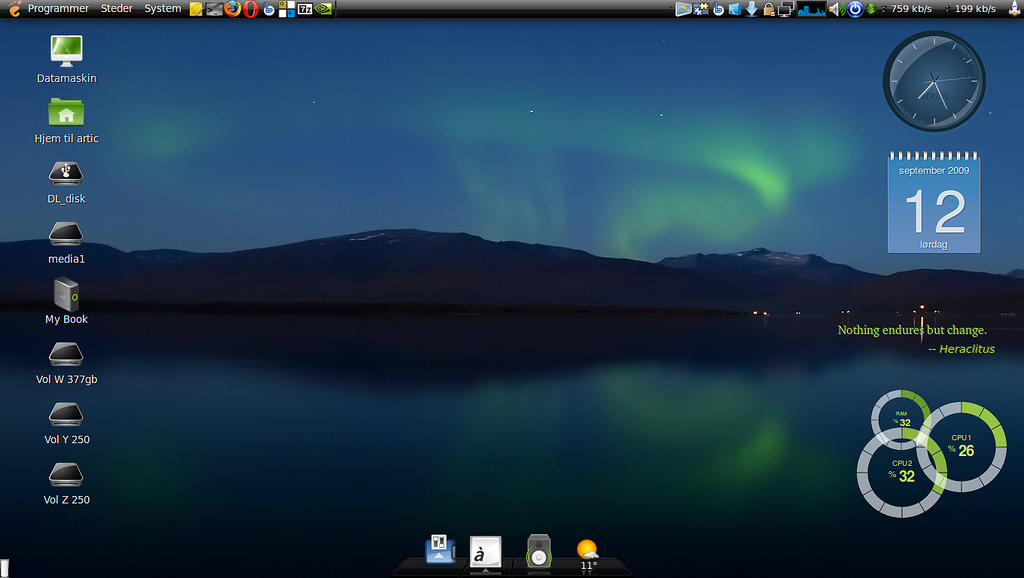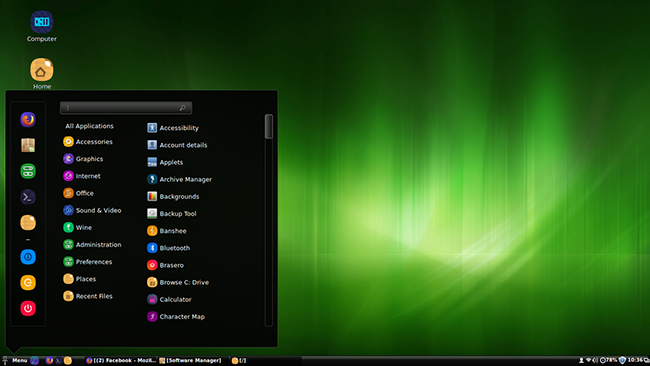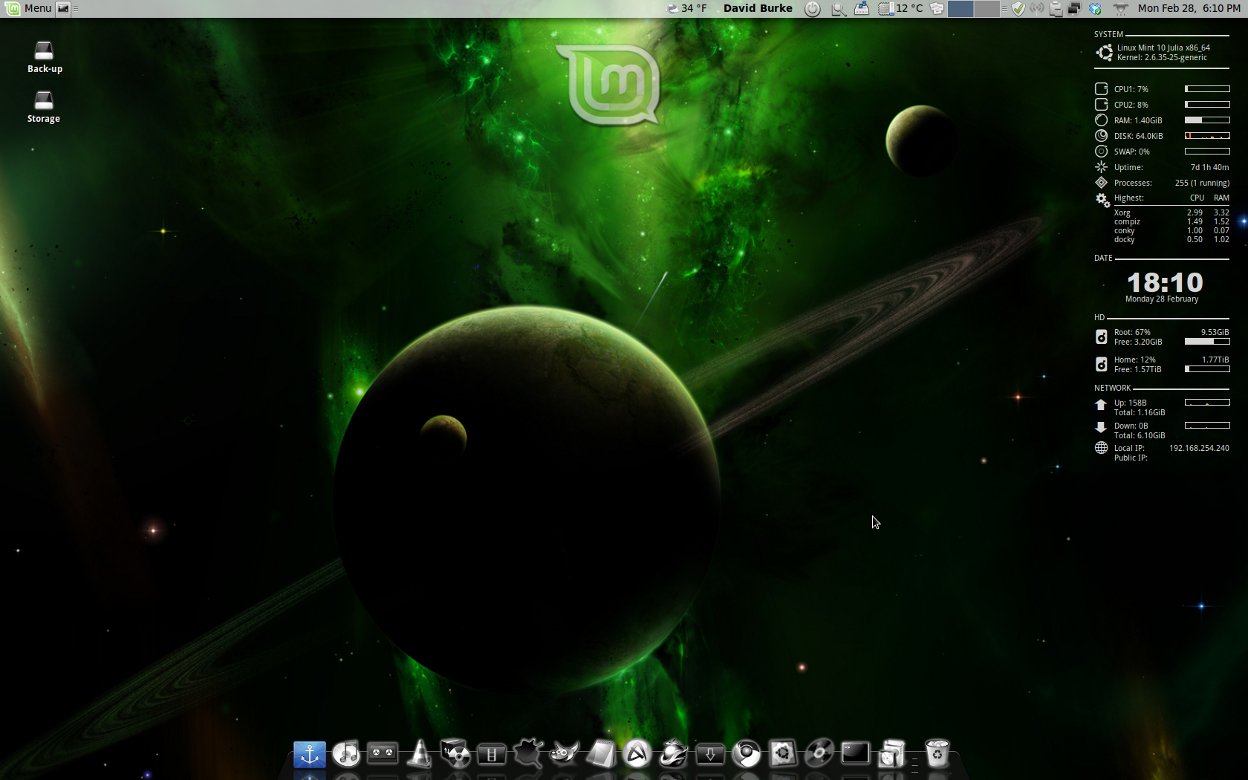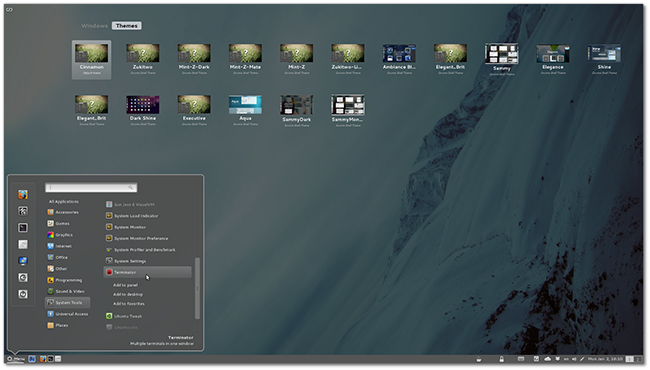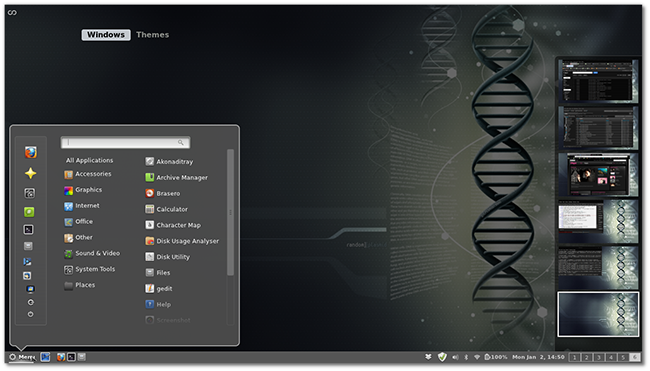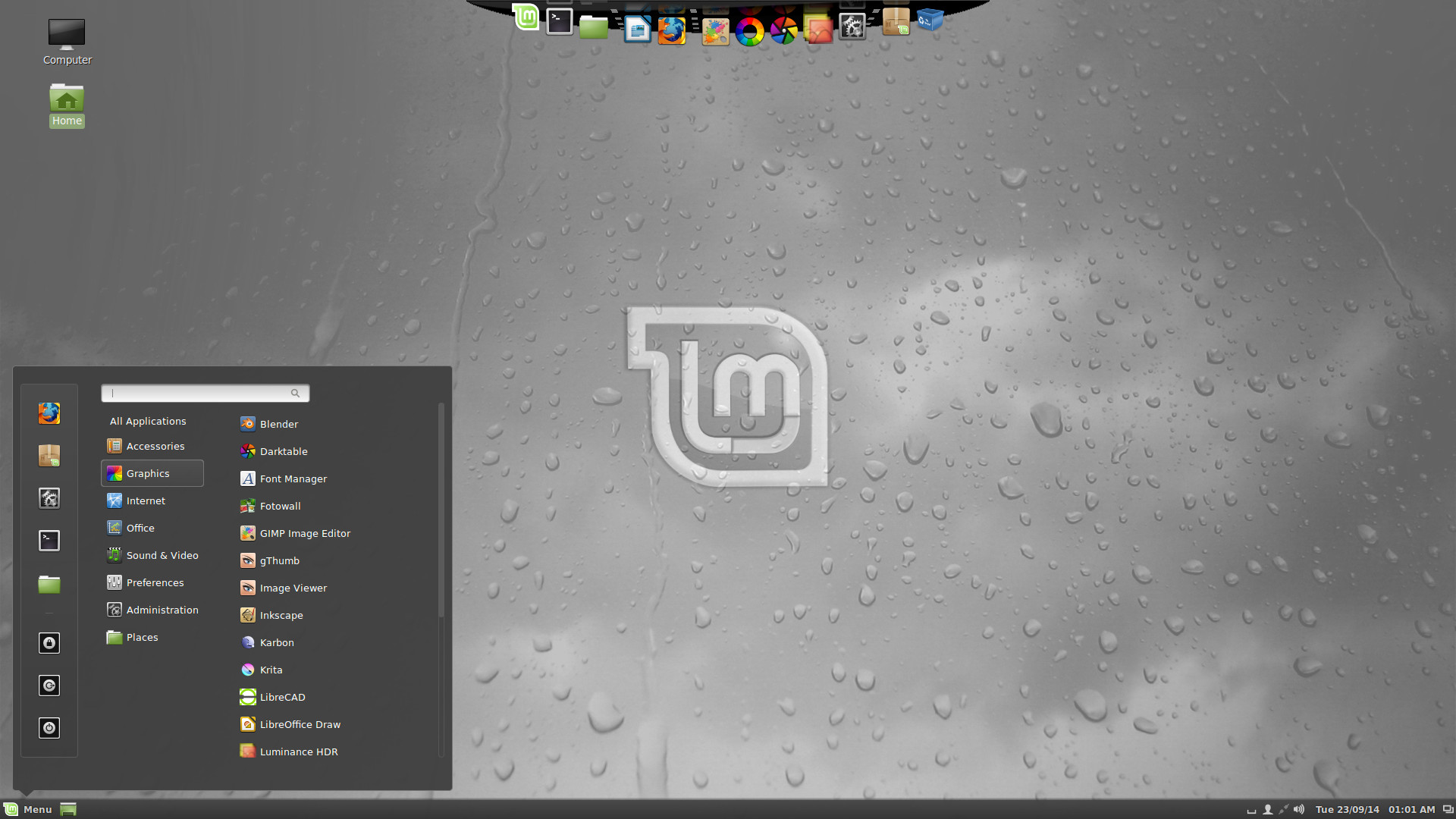Linux Mint Cinnamon Operating System - Just like Windows (but better!)
>> Instructions and Details <<
(Click or Tap to expand)
- Insert the USB Thumb Drive into a USB slot on your computer.
- Turn On/Restart the computer and immediately start tapping the Boot Media Key (If it continues to boot into the operating system – turn off/restart the computer and try again.): > Boot Media Key: On different computer brands, there will be a different key for triggering the boot menu: Usually it's "F1," F2," F10," "Del" or "Esc.", here is the list of common brands and the corresponding boot menu keys:
- Once the boot menu comes up, select the USB option and press Enter.
Typical boot menu will look something like this.



 * Immediately if it shows: “Press any key to boot from USB” during which you have several seconds to press any key to continue - please observe the computer screen if it happens, if it continues to boot into operating system - restart the computer and try again.
* Immediately if it shows: “Press any key to boot from USB” during which you have several seconds to press any key to continue - please observe the computer screen if it happens, if it continues to boot into operating system - restart the computer and try again.
Booting with the USB

>> ACER: Esc, F9, F12
>> Apple: INTEL CPU: Turn on the computer and immediately hold Option/Alt key | APPLE CPU: Turn on the computer and keep holding power button, release when startup options screen appears.
* If mac continues to boot with no boot menu appearing: Boot into "Startup Security Utility" settings by restarting the mac and immediately holding Command+R, then switch "Secure Boot" to "No Security" and "Allowed Boot Media" to "Allow booting from external or removable media":

>> ASUS: Esc, F8
>> COMPAQ: Esc, F9
>> DELL: F12
>> EMACHINES: F12
>> GATEWAY: F10 or ESC, then F10 (To get into BIOS: ESC > Del)
>> HP: Esc, F9
>> IBM LENOVO: F12 (or Fn+F12), F10, F8
>> INTEL: F10
>> NEC: F5
>> PACKARD BELL: F8
>> SAMSUNG: Esc, F12
>> SONY: F10, F11
>> TOSHIBA: F12
* If it will simply not boot with some sort of an unknown/weird error - it could be a one time glitch, turn off the computer and try again.
- Boot into BIOS/UEFI: Turning On/Restart the computer and immediately start tapping the BIOS Setup Key > BIOS Setup Key: Similar to Boot Media Key, BIOS Setup Key is different depending on the computer brand. Usually, you will see which key it is during the BIOS splash screen (on the bottom or top of the screen), which is the very first thing that will appear on the monitor when computer is turned on/restarted.
-
Once inside the BIOS/UEFI setup and configuration section, you’ll be presented with a number of options and parameters that can be configured for the firmware environment. The option you’re looking for has many names, depending on the make and model of the PC or laptop and the EFI firmware. Here is a list of common/typical settings, which need to be turned on to enable Legacy Mode:
>> Legacy Support: "On" or "Enabled"
>> Legacy CSM: "On" or "Enabled"
>> UEFI/Legacy Boot: "Both" or "Legacy Only"
>> Boot Mode: "Legacy Support"
>> Boot Option Filter: "UEFI and Legacy" or "Legacy Only"
- When exiting BIOS/UEFI, make sure configuration options are saved.
![]() If USB boot device is missing from boot menu - enable "Legacy Boot Mode"
If USB boot device is missing from boot menu - enable "Legacy Boot Mode"
> If it is not displayed, usually it's: F1, F2, F8, F12 or Del key, here is the list of common brands and the corresponding BIOS Setup keys:
>> ACER: F2, Del
>> ASUS: F2, Del
>> COMPAQ: F1, F2, F10, DEL
>> DELL: F2, F12
>> EMACHINES: F10
>> GATEWAY: F1, F2, ESC > Del
>> HP: Esc, F10
>> IBM LENOVO: F2 (or Fn+F2), F1
>> INTEL: F2
>> NEC: F2
>> PACKARD BELL: F2
>> SAMSUNG: F2
>> SONY: F2
>> TOSHIBA: F2


![]() If USB boot device is still missing from the Boot Menu - check to see if USB Booting is turned off completely and turn it on.
If USB boot device is still missing from the Boot Menu - check to see if USB Booting is turned off completely and turn it on.
![]() If you are getting "Verification failed: (0x1A) Security Violation":
If you are getting "Verification failed: (0x1A) Security Violation":

- Press OK, Press any key to perform MOK management > Enroll key from disk > YUMI > ENROLL_THIS_KEY_IN_MOKMANAGER.cer > Continue > Yes > Reboot and try again.
- If still not booting - try turning off "Secure Boot" in BIOS, restart the computer and try booting with the USB again.
Once booted with the USB - you should see a menu where you can navigate with Arrow Keys/Enter to select and boot with the desired Operating System or Utility:



Adhering to the Mint philosophy, Cinnamon gives a desktop experience that a Windows user would expect. The taskbar-esque panel at the bottom, the start-esque menu on the left corner and the notification area on the right make it look very close to a Windows desktop. There are some options you can find in cinnamon-settings but customizability is nowhere close to what you get on other environments. For most users, customization or the lack thereof is not a deal breaker here because a Linux Mint user would expect everything just work out of the box.
Boot Repair Disk is also included on the USB as a bonus, Boot Repair Disk - is a live CD that repairs multiple Linux distributions. Boot-Repair Disk repairs the GRUB boot loader of Linux and can repair multiple editions of Microsoft Windows operating systems. Boot-Repair-Disk serves as a free recovery disk with a one-click repair design system. It does not require internet connection to run!
- Linux Operating System Included (PC and Apple MAC bootable):
- Linux Mint Cinnamon 32bit / 64bit
- Boot Repair Disk Windows/Linux
- System requirements:
- PC Computer (any brand) with USB 2.0 / 3.0 port which can boot with USB drive
- Bootable USB ability only needed for bootable tools
- NO internet connection required, everything you need is on the USB drive!
*** Sometimes you may need to adjust your BIOS settings to allow booting with USB!
You can install Linux alongside Windows (Please note: Sometimes you need to Shrink the C:\ drive for some unallocated space in Windows first, before you can install Linux alongside! You can find instructions on how to do it HERE) and Apple MAC OS X (there is some advanced knowledge required to actually install Linux alongside Apple MAC OS X, but you can easily use it live (Desktop version only, Server – you have to install!) with the USB plugged in)! You can also install as many operating systems as you want. With multiple operating systems – at the initial boot it will give you a menu where you can select which operating system you want to boot. (You can as well erase the hard drive and install each OS as the only one)
More INFO about Linux Mint HERE!
Bootable via USB port: Windows PC / Apple MAC / Linux
1GB Persistent file size (save your stuff) if you decide to use the system as Live only!
One of the most looking similar to Windows operating system if you decide to switch!
Install or run your favorite Linux directly from USB flash drive alongside with Windows or Apple MAC OS X
Does not require internet connection
Includes Boot Repair Disk utility to fix Linux and Windows boot issues
Great for Mining Cryptocurrency like: Bitcoin, Ethereum, Ripple, Litecoin, Monero, etc.
You may be also interested in:
> Memory and USB Drive Storage Organizer Case - Plastic - Carry Handle - 24 USB slots
> Memory and USB Drive Storage Organizer Case - Plastic - Carry Handle - 16 USB, 2 HDD slots
> Memory and USB Drive Storage Organizer Case - Wood - Key Lock - 12 USB slots
> Memory and USB Drive Storage Organizer Case - Aluminum - Combination Lock - 12 USB slots
> Memory and USB Drive Storage Organizer Case - Aluminum - Combination Lock - 24 USB slots, 2 HDD slots
> Memory and USB Drive Storage Organizer Case - Aluminum - Combination Lock - Carry Handle - 24 USB slots, 2 HDD slots
> Memory and USB Drive Storage Organizer Case - Aluminum - Combination Lock - Carry Handle - 48 USB slots
> Memory and USB Drive Storage Organizer Case - Aluminum - Combination Lock - Carry Handle - 48 USB slots - 6 RAM strips
> Memory and USB Drive Storage Organizer Case - Aluminum - Combination Lock - Carry Handle - 130 USB slots
> Memory and USB Drive Storage Organizer Pouch Case - Waterproof with Ziplock - Designed to fit 3-ring Binders
> Memory and USB Drive Storage Organizer Foam Case - 14 USB, 8 IDE HDD, 2 microSSD slots
> CAINE Computer IT Digital Forensics Investigation Utility - Bootable Live USB
> HDD Hard Drive Eraser - Permanent Data Destruction - Bootable USB
> Computer IT Restore and Repair Antivirus Data Recovery Password Reset Drivers and Utilities Bootable Live USB
> Linux Mint Cinnamon Operating System - Just like Windows - Bootable Live OS USB
> Linux Tails Operating System - Use The Internet anonymously and Circumvent - Bootable Live OS USB
> Linux Kali Operating System - Ethical Hacking and More - Bootable Live OS USB
> Universal Linux Operating Systems 6-in-1 Multi-Boot Bootable Live OS USB
> Linux Ubuntu Desktop/Server Operating System Bootable Live OS USB
> Windows Password Reset and Data Recovery Bootable Live USB