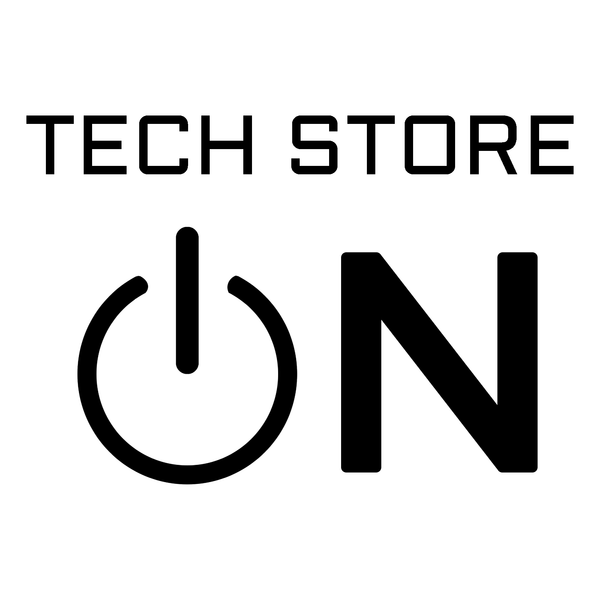Windows & Linux Password Reset USB [8GB] – Bootable System Access & Recovery Tool
Windows & Linux Password Reset USB [8GB] – Bootable System Access & Recovery Tool
Couldn't load pickup availability
Reset or remove lost Windows or Linux local account passwords without reinstalling the operating system. This USB provides a bootable environment designed for offline password recovery, access restoration, and basic user account management on systems you own or are authorized to service.
🧰 What You Can Do
- Reset or remove Windows local account passwords (for accounts you own).
- Reset Linux user passwords for systems you have permission to access.
- Repair access to PCs locked by forgotten passwords.
- Enable / disable user accounts or adjust local account settings.
- Recover files by accessing drives from the booted environment.
- Use as a rescue environment when normal login is not possible.
📦 What's Included
- Bootable Password Reset USB for Windows and Linux systems.
- Dual USB-A / USB-C connector flash drive (USB 2.x, works in USB 3.0 ports).
- Offline password recovery toolkit optimized for local account access issues.
- Basic boot keys & tips included.
- Packaging: standard (Clear Box) or gift (Tin Case).
💻 Compatibility & Requirements
- Windows: Works with most Windows versions using local accounts.
- Linux: Works with common Linux distributions using standard shadow-based authentication.
- Systems: x86_64 (64-bit) PCs that support USB boot (UEFI or Legacy BIOS).
- Ports: USB 2.0/3.x; keyboard recommended.
- Does not reset Microsoft online accounts, domain accounts, or encrypted password vaults.
⚙️ How to Boot
Insert USB, power on, press your boot-menu key (F12, Esc, F10, F2, Del, etc.).
Select the USB device to start the password recovery environment.
Choose the appropriate reset option for Windows or Linux local accounts.
Help & Tutorials:
help.techstoreon.com — boot keys, USB booting guides, and troubleshooting.
🔧 Customizable USB (Optional)
This USB may be customizable within technical and licensing limits. Examples of what may be possible:
- Adding certain open-source recovery or utility tools.
- Including additional Linux-based rescue utilities.
For details, see our customization guide:
https://www.techstoreon.com/pages/customize
Custom options may require extra time or cost. Some password-recovery components cannot be customized due to licensing or technical restrictions.
🛠️ Support
Need help or have questions? Message Us.
⚠️ Ethical & Legal Use
Use only on devices you own or are explicitly authorized to service. Unauthorized access to accounts or devices is illegal. You are responsible for complying with all applicable laws and organizational policies.
Share
![Windows & Linux Password Reset USB [8GB] – Bootable System Access & Recovery Tool](http://www.techstoreon.com/cdn/shop/files/USBBAP06_clearbox.png?v=1764791213&width=1445)
![Windows & Linux Password Reset USB [8GB] – Bootable System Access & Recovery Tool](http://www.techstoreon.com/cdn/shop/files/X0015ZSB79.PT01_60bc3b51-c357-4c5a-9ac2-efca94bbd4ff.jpg?v=1766784130&width=1445)
![Windows & Linux Password Reset USB [8GB] – Bootable System Access & Recovery Tool](http://www.techstoreon.com/cdn/shop/files/X0015ZSB79.PT02_811e3e5c-ab16-497b-b9ab-fd40dce73d03.jpg?v=1766784130&width=1445)
![Windows & Linux Password Reset USB [8GB] – Bootable System Access & Recovery Tool](http://www.techstoreon.com/cdn/shop/files/0_USB_APPS_SUPPORTED_PCs.jpg?v=1767118359&width=1445)
![Windows & Linux Password Reset USB [8GB] – Bootable System Access & Recovery Tool](http://www.techstoreon.com/cdn/shop/files/USBapps_customizing_represent_demo.jpg?v=1767118442&width=1445)
![Windows & Linux Password Reset USB [8GB] – Bootable System Access & Recovery Tool](http://www.techstoreon.com/cdn/shop/files/X0015ZSB79.PT03_cbba6a54-ec82-4636-804a-752597fab796.jpg?v=1767117759&width=1445)
![Windows & Linux Password Reset USB [8GB] – Bootable System Access & Recovery Tool](http://www.techstoreon.com/cdn/shop/files/X0015ZSB79.PT04_07cf15ba-9333-4c93-aa1d-1a1295bb09d4.jpg?v=1767117759&width=1445)
![Windows & Linux Password Reset USB [8GB] – Bootable System Access & Recovery Tool](http://www.techstoreon.com/cdn/shop/files/X0015ZSB79.PT05.jpg?v=1767117759&width=1445)
![Windows & Linux Password Reset USB [8GB] – Bootable System Access & Recovery Tool](http://www.techstoreon.com/cdn/shop/files/USBBAP06_thumbdrive_USB_with-tin-case_2_61568bd6-c506-4ec5-a31c-7ff89b98eed3.png?v=1767118066&width=1445)