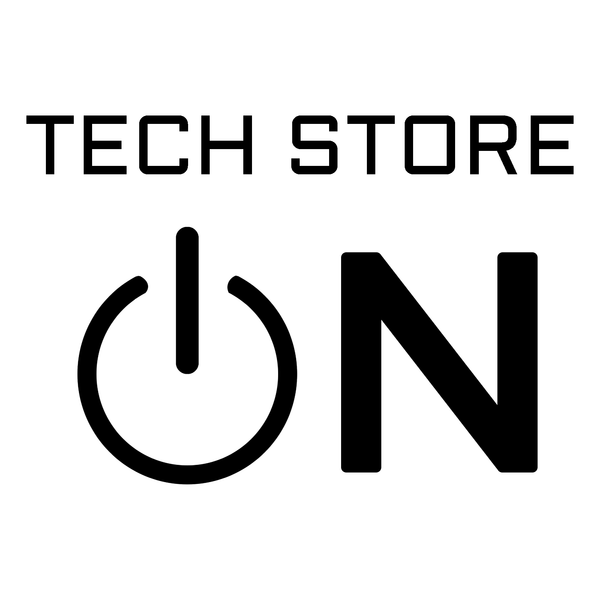SBAT - Security Policy Violation
If when trying to boot with the USB - you receive something similar to "Verifying shim SBAT data failed: Security Policy Violation.
Something has gone seriously wrong: SBAT self-check failed - security policy violation."

Try disabling "Secure Boot" in BIOS.
HOW TO BOOT INTO BIOS
Boot into BIOS/UEFI: Turning On/Restart the computer and immediately start tapping the BIOS Setup Key
BIOS Setup Key: Similar to Boot Media Key, BIOS Setup Key is different depending on the computer brand. Usually, you will see which key it is during the
BIOS splash screen (on the bottom or top of the screen), which is the very first thing that will appear on the monitor when computer is turned on/restarted.
If it is not displayed, usually it's: F1, F2, F8, F12 or Del key, here is the list of common brands and the corresponding BIOS Setup keys:
- ACER: F2, Del
- ASUS: F2, Del
- COMPAQ: F1, F2, F10, DEL
- DELL: F2, F12
- EMACHINES: F10
- GATEWAY: F1, F2, ESC > Del
- HP: Esc, F10
- IBM LENOVO: F2 (or Fn+F2), F1
- INTEL: F2
- NEC: F2
- PACKARD BELL: F2
- SAMSUNG: F2
- SONY: F2
- TOSHIBA: F2
Once in BIOS, look for "Secure Boot" setting and turn it off/disable. It usually looks something like this:

NOTE: For some computers, like some Acer for example, you need to first "Set Supervisor Password:", before you can disable "Secure Boot" - please do that. You can clear the Supervisor Password afterwards.