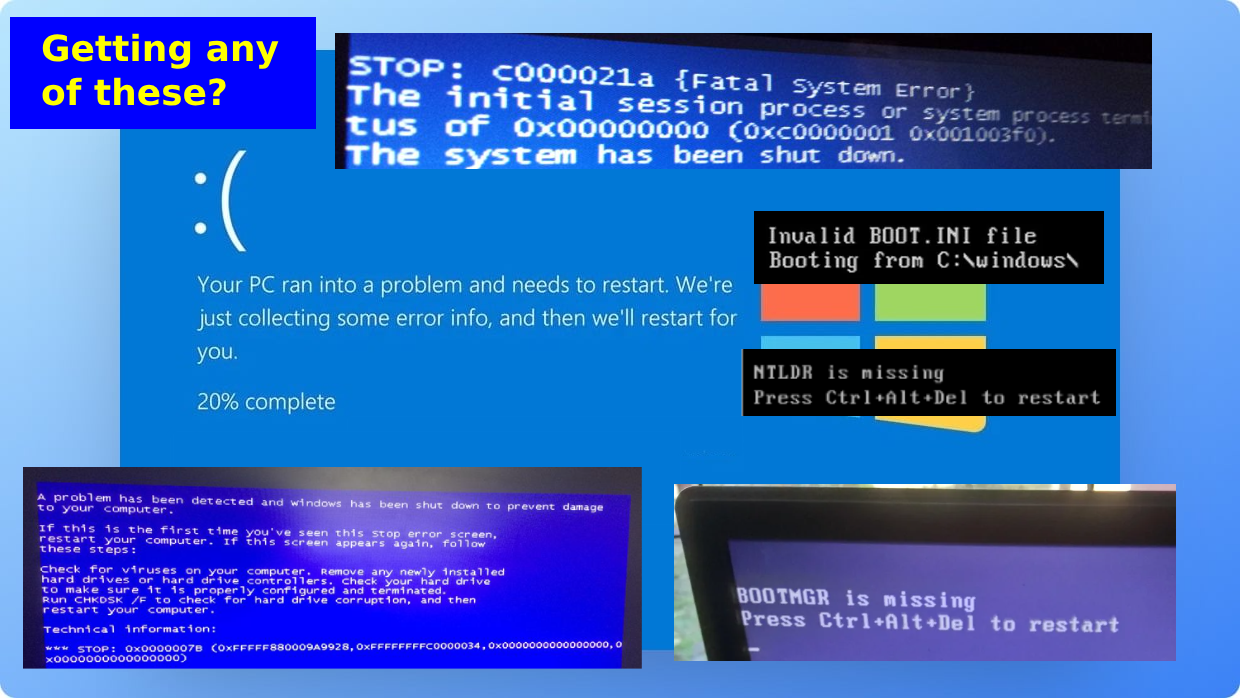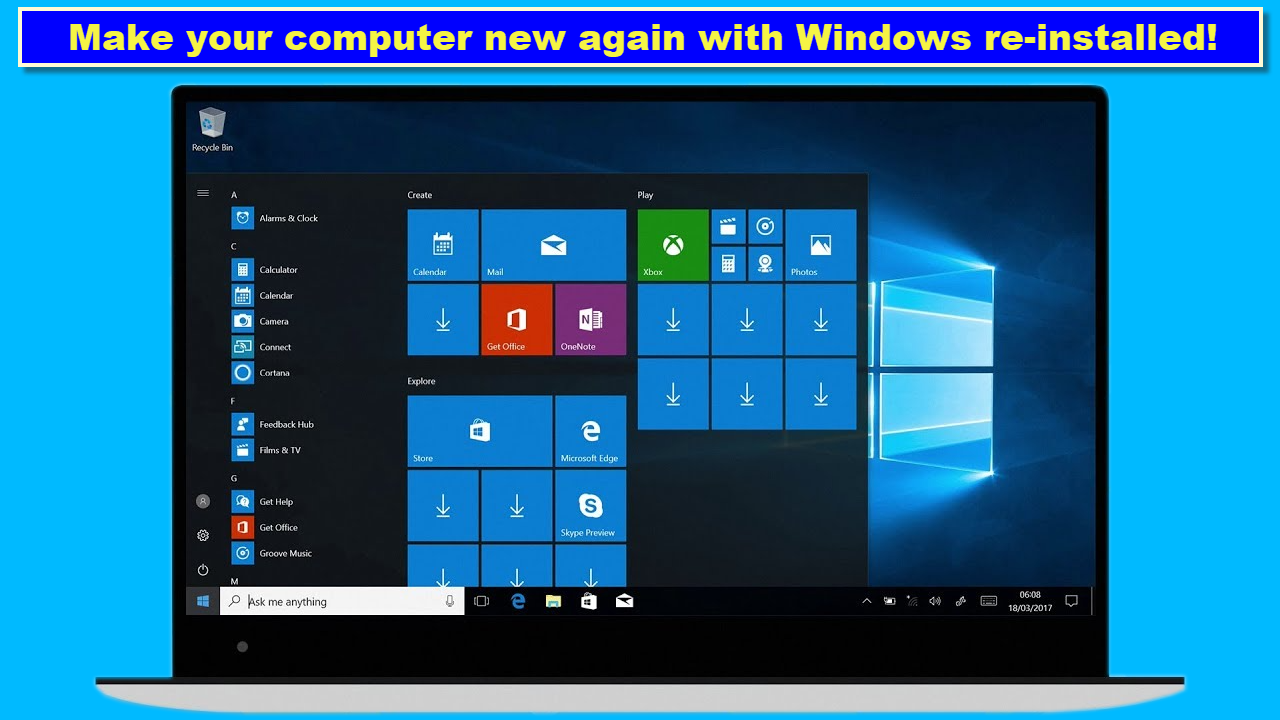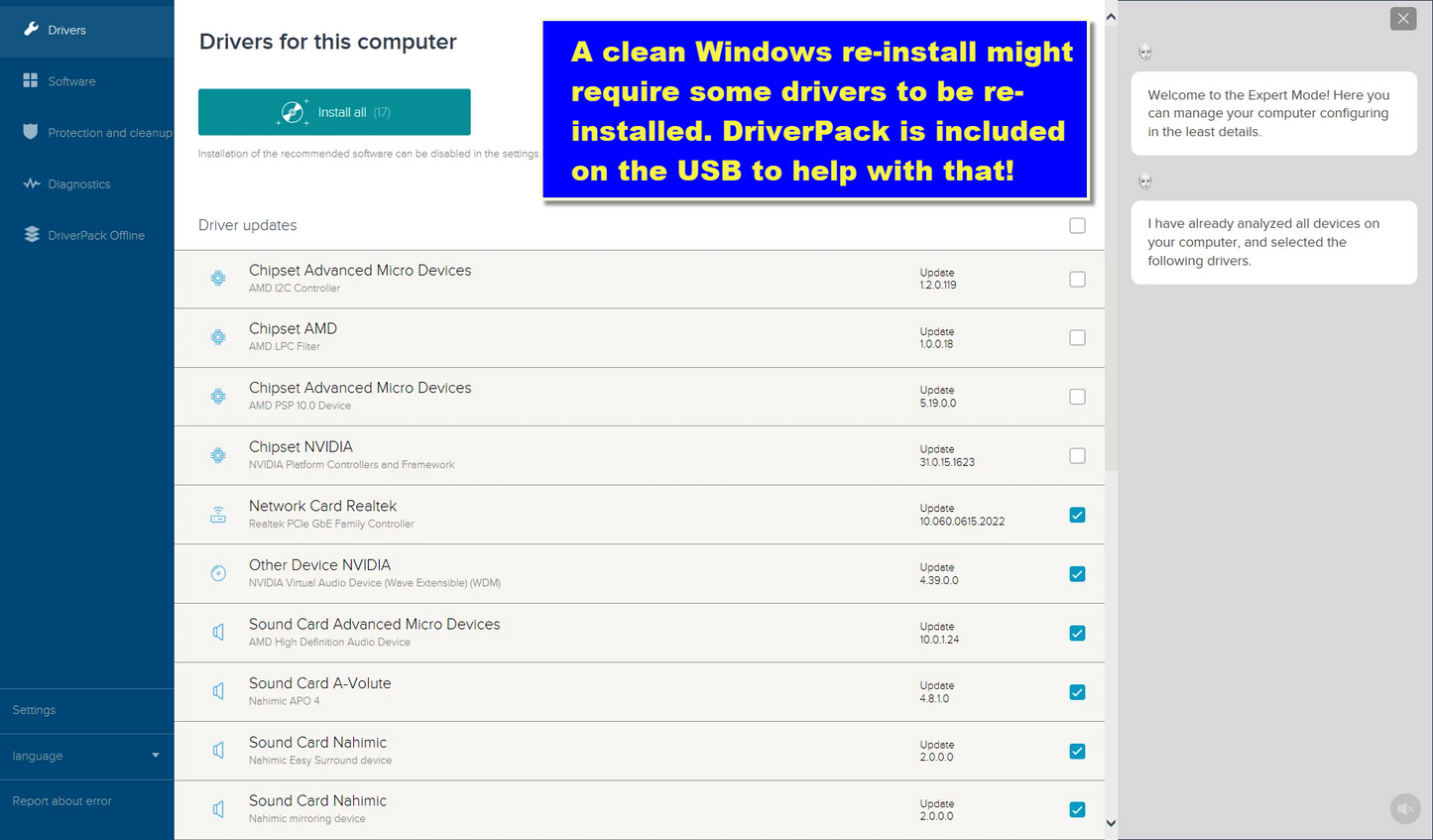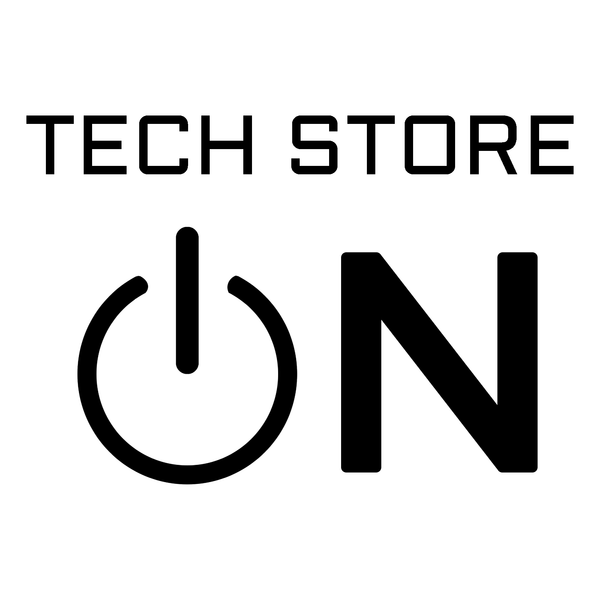6-in-1 Windows Repair Bootable USB – Fix, Reinstall & Recover PCs | Windows 11 / 10 / 7
6-in-1 Windows Repair Bootable USB – Fix, Reinstall & Recover PCs | Windows 11 / 10 / 7
Couldn't load pickup availability
Fix, recover, or reinstall Windows even when your PC won’t boot. Start from this bootable USB to run startup repair tools, recover files, and perform clean installs or in-place repairs on supported Windows versions.
What You Can Do
- Repair boot issues: Windows Recovery Environment (WinRE), Startup Repair, bootloader fixes.
- Recover data: copy important files off a non-booting system to another drive.
- System repair: run SFC / DISM, restore points (if available), registry and startup repairs.
- Reinstall Windows: perform clean or repair installs on supported editions (valid license required).
📦 Package / What’s Included
- Bootable Live USB (dual USB-A/USB-C connector) with Windows repair & installer environment.
- Quick-start guide: boot keys, recovery menu map, reinstall overview.
- Optional packaging: standard bubble mailer or gift tin case (select above).
Note: Product key/licensing is not included. This USB is a tool to access recovery/installation media.
💻 Compatibility & Requirements
- Systems: 64-bit (x86_64) PCs that can boot from USB (UEFI or Legacy BIOS).
- Secure Boot: some PCs may require disabling Secure Boot to start external media.
- Storage: 32 GB+ free space recommended for clean installs (varies by Windows version).
- License: a valid Windows license is required for activation after reinstall.
⚙️ How to Use (Boot & Repair)
- Insert the USB, power on, press your boot-menu key (F12, Esc, F10, F2, etc.), and select the USB device.
- Open Repair your computer → Troubleshoot → Advanced options.
- Try Startup Repair, then optional tools: System Restore (if available), Command Prompt for
SFC/DISM, Startup Settings, or Uninstall updates. - To rescue files first, attach an external drive and copy data from the internal disk.
If repairs fail repeatedly, consider a clean reinstall (next section) after backing up your files.
🪟 How to Reinstall Windows
- Boot from the USB and choose Install.
- Pick your language/edition, accept the license, choose the target drive/partition.
- For a clean install, delete/format the Windows partition(s) as needed (this erases data).
- Complete setup, then install drivers and Windows Updates after the first boot.
Activation: If the device has a digital license in firmware/MS account, Windows usually auto-activates. Otherwise, enter your product key after install.
🧭 Quick Fix Recipes
-
PC won’t start: Startup Repair →
bootrec /fixmbr&/fixboot(as applicable) → reboot. - Blue screen loop: Uninstall recent updates → System Restore → SFC/DISM.
- Slow/corrupted OS: Back up files → Reset this PC or Clean install.
- Need a fresh start: Clean install → drivers → Windows Update → apps.
⚠️ Important Notes & Limits
- This USB provides recovery/installer access; it is not a Windows license.
- BitLocker encryption requires your recovery key to access files or reinstall without wiping.
- Back up important data before resets or clean installs to avoid data loss.
- Some very new or very old hardware may require manual drivers after install.
🔧 Troubleshooting
- USB not listed in boot menu — try another USB port, disable Fast Boot, or enable Legacy/CSM temporarily.
- Install can’t see disk — load storage drivers or switch SATA mode (AHCI/RAID) in BIOS/UEFI.
- Activation fails — sign in with the same Microsoft account or use the correct product key.
🛠️ Support
Need help choosing repair vs. reinstall, or stuck at a step? Message Us
Ethical & Legal Use
Use only on devices you own or are authorized to service. You are responsible for licensing and compliance. Back up your data before major changes.
Share