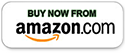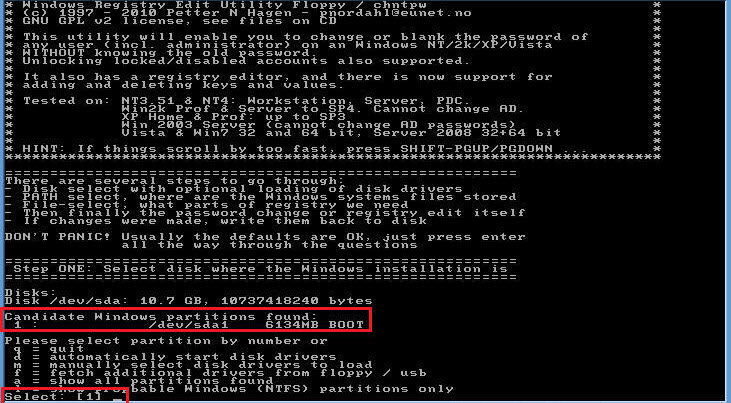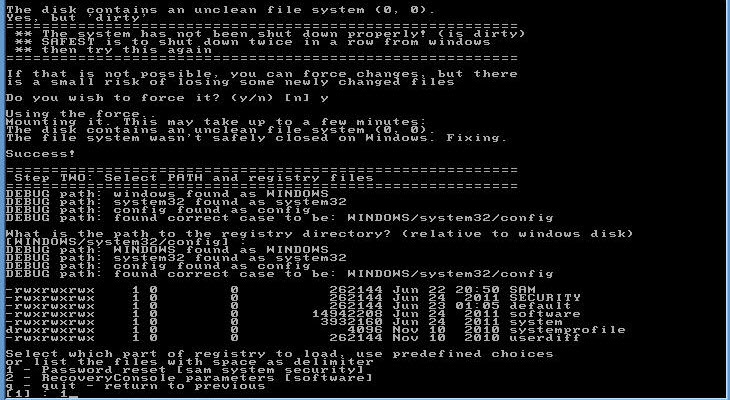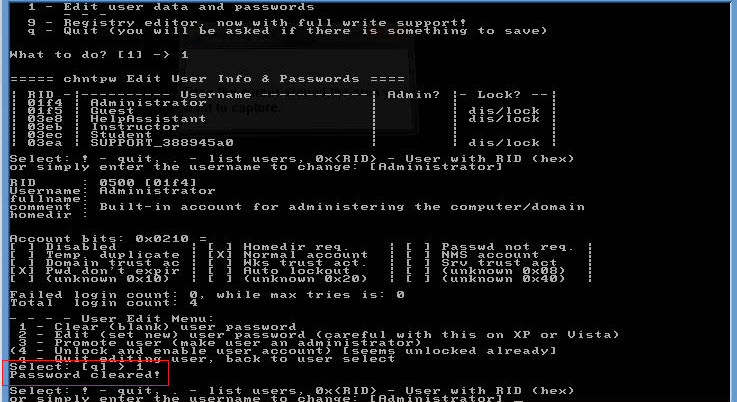Windows Password Reset Data & System Recovery Boot USB
>> Instructions and Details <<
(Click or Tap to expand)
 Booting with USB Thumb Drives
Booting with USB Thumb Drives
With many newer computers (desktops and laptops), you may need to do some adjustments to BIOS settings to be able to boot with USB thumb drive! See below.
We suggest to start with this one (for specific models - see below): Generic Legacy USB Booting Instructions
-DELL Legacy USB Booting Instructions
-HP Legacy USB Booting Instructions
-Intel Legacy USB Booting Instructions
-SONY Legacy USB Booting Instructions
-Lenovo Legacy Boot Instructions
- BOOTABLE TOOLS:
- Windows Password Hacker (Windows 7/10/11) (Once it fully boots it will find all windows partitions (usually it is just 1) > “1”)
- • Type: “1” and hit Enter
- • Type “1’ again and hit Enter again (Password reset)
- • Type “1” once again and hit Enter again
- • Now you should see all the accounts, including yours, each account has corresponding RID code for it, type in the RID code next to the account you wish to clear and hit Enter
- • Select the corresponding option you wish to perform with the account. If you simply forgot your password, it’s best to select “1” option to clear the password, so you can login. Once you login you can set a new password.
- • You should see response “Password cleared!”
- • Restart your computer (you can simply turn it off/on by the power button
- • Give it a few minutes during start up (on older computers it may take 5-10+ minutes) at login please as it will look like you need to enter the password, but eventually it will login through the initial screen without the need of entering password!
- System Rescue (Linux Password Hacker) (NOTE: This will require some Linux command-line knowledge)
- • su – root
- • lvdisplay
- o o Locate the root logical volume, for example: /dev/vg/root
- • mkdir /mnt/root
- • mount /dev/vg/root /mnt/root
- • chroot /mnt/root /bin/bash
- • passwd root
- o o You will be prompted to enter a new password
- • exit
- • reboot
- o o If you get lost with the command line, you can launch GUI interface by command: startx
- NON-BOOTABLE TOOLS:
- ophcrack
- • Launch ophcrack app via Run as administrator
- • Click on Load > Local SAM with samdumnp2 (NOTE: On some Windows 10 versions it won’t
- • Select the account
- • Hit “Crack”
- Windows10-Password-Reset-Guide.pdf
- • This is a full guide on how to reset/clear Windows 10 (should work on Windows 7, may work for 11 as well) password
- Compatible with the following Windows Operating Systems:
- Windows 2000
- Windows XP 32bit / 64bit
- Windows Vista 32bit / 64bit
- Windows 7 32bit / 64bit
- Windows 7 SP1 32bit /64bit
- Windows 8 32bit /64bit
- Windows 8.1 32bit /64bit
- Windows 10 32bit /64bit
- Windows 11
- System requirements:
- PC Computer (any brand) with USB 2.0 / 3.0 port which can boot with USB drive
- Bootable USB ability only needed for bootable tools
- NO internet connection required, everything you need is on the USB drive!
*** Sometimes you may need to adjust your BIOS settings to allow booting with USB!
- INSTRUCTIONS: How to boot with USB drive:
- Restart your computer and wait for that first screen to pop up. Often, it'll say something like "Press F12 to Choose Boot Device" somewhere on the screen. Start tapping that key. If for any reason it won’t work – restart your PC and try again.
- NOTE: You may need to get into BIOS and turn off "Secure Boot" | switch USB Boot setting to "Legacy", then restart the computer and try booting with the USB again.
- Please note, for different computer brands, there may be different key for triggering the boot medium: The key is usually "F1," F2," F10," "Del" or "Esc.", here is the list of common brands and the corresponding boot menu keys:
- Once the menu comes up, select the USB option and press Enter.
(it may sometimes not boot or give errors when trying to boot into utilities, in such case, please shut down the computer, then try booting with USB again)
PC / Windows
>> ACER: Esc, F9, F12
>> Apple: Option / Alt key
>> ASUS: Esc, F8
>> COMPAQ: Esc, F9
>> DELL: F12
>> EMACHINES: F12
>> GATEWAY: F10 or ESC, then F10 (To get into BIOS: ESC > Del)
>> HP: Esc, F9
>> INTEL: F10
>> IBM LENOVO: F12 (or Fn+F12), F10, F8
>> NEC: F5
>> PACKARD BELL: F8
>> SAMSUNG: Esc, F12
>> SONY: F10, F11
>> TOSHIBA: F12
It may show: “Press any key to boot from USB” during which you have several seconds to press any key to continue - please observe the computer screen if it asks for it.
Windows/Linux Password Reset and Recovery
Data Restore and Recovery
Operating System Restore and Recovery
You may be also interested in:
> Memory and USB Drive Storage Organizer Case - Plastic - Carry Handle - 24 USB slots
> Memory and USB Drive Storage Organizer Case - Plastic - Carry Handle - 16 USB, 2 HDD slots
> Memory and USB Drive Storage Organizer Case - Wood - Key Lock - 12 USB slots
> Memory and USB Drive Storage Organizer Case - Aluminum - Combination Lock - 12 USB slots
> Memory and USB Drive Storage Organizer Case - Aluminum - Combination Lock - 24 USB slots, 2 HDD slots
> Memory and USB Drive Storage Organizer Case - Aluminum - Combination Lock - Carry Handle - 24 USB slots, 2 HDD slots
> Memory and USB Drive Storage Organizer Case - Aluminum - Combination Lock - Carry Handle - 48 USB slots
> Memory and USB Drive Storage Organizer Case - Aluminum - Combination Lock - Carry Handle - 48 USB slots - 6 RAM strips
> Memory and USB Drive Storage Organizer Case - Aluminum - Combination Lock - Carry Handle - 130 USB slots
> Memory and USB Drive Storage Organizer Pouch Case - Waterproof with Ziplock - Designed to fit 3-ring Binders
> Memory and USB Drive Storage Organizer Foam Case - 14 USB, 8 IDE HDD, 2 microSSD slots
> CAINE Computer IT Digital Forensics Investigation Utility - Bootable Live USB
> HDD Hard Drive Eraser - Permanent Data Destruction - Bootable USB
> Computer IT Restore and Repair Antivirus Data Recovery Password Reset Drivers and Utilities Bootable Live USB
> Linux Mint Cinnamon Operating System - Just like Windows - Bootable Live OS USB
> Linux Tails Operating System - Use The Internet anonymously and Circumvent - Bootable Live OS USB
> Linux Kali Operating System - Ethical Hacking and More - Bootable Live OS USB
> Universal Linux Operating Systems 6-in-1 Multi-Boot Bootable Live OS USB
> Linux Ubuntu Desktop/Server Operating System Bootable Live OS USB
> Windows Password Reset and Data Recovery Bootable Live USB