Retro-G System - Adding/Removing ROMS (games)
DISCONTINUED
ROMs (Read-Only-Memory) are images of the games, which you can pre-load on various systems, including the Retro-G mini-NES unit. To add ROMs (games), you first need to download them / ROM collection(s), then load it to the correct place on the microSD card and you are ready to play! Here is how to do it using the Retro-G system, for which you will only need an internet connection!
TIP: if you need even more space/uploading even large game collections, you can always use additional USB thumb drive!
Your USB drive must be formatted as FAT, NTFS or ext2/3/4. Copy ROMs on it, and plug it into the Retro-G system. The partition will be mounted automatically in a new folder under /storage/roms/ and your ROMs (games) will appear in the menu.
To load/remove/manage ROMs:
- Turn on the Retro-G system and boot to Raspbian at the initial dual-boot screen
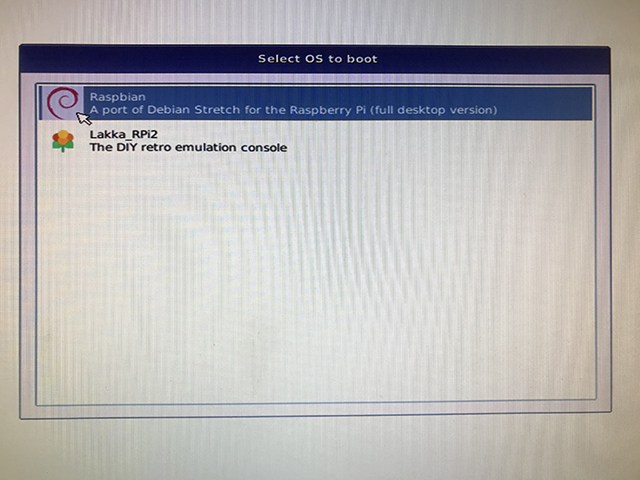
- Connect to the internet, either via ethernet network cable or via Wi-Fi
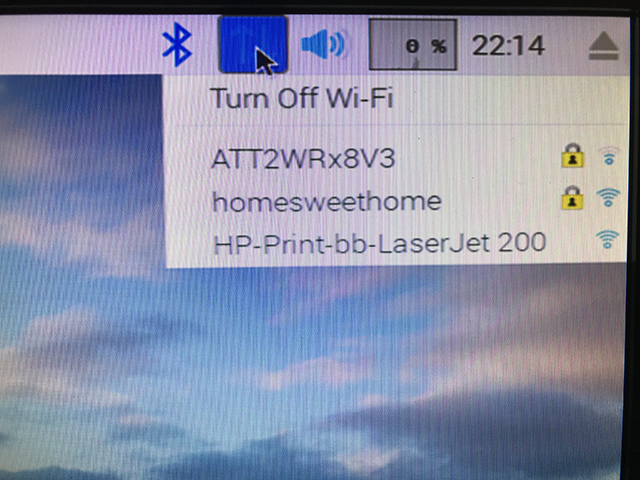
- Double-click on the RunMe.sh file on the desktop and select "Execute" from the prompt
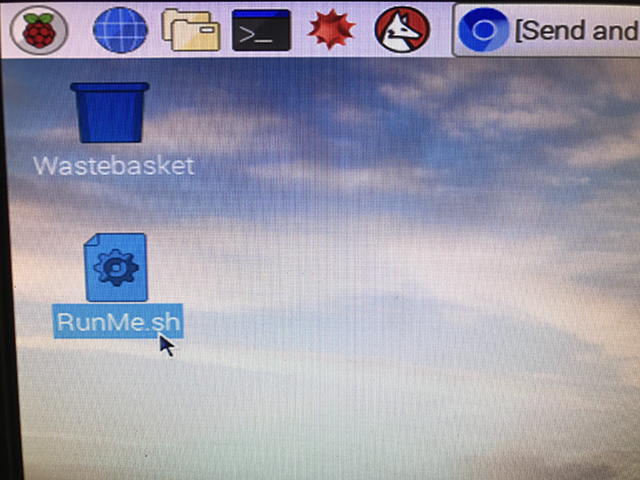
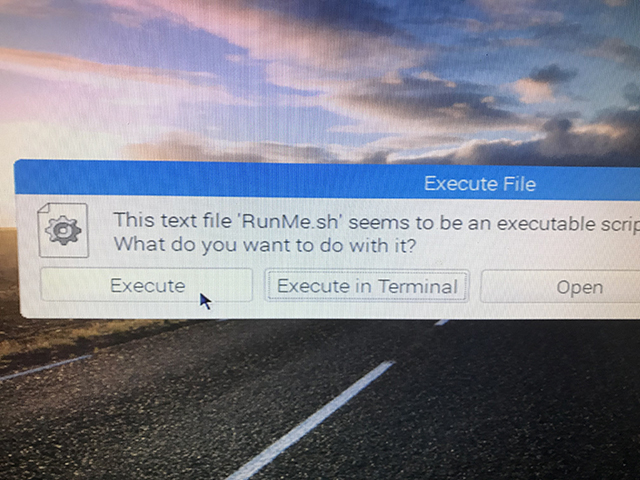
- Open web browser: Click on round berry button at the top-left, select “Internet” >> “Chromium Web Browser”
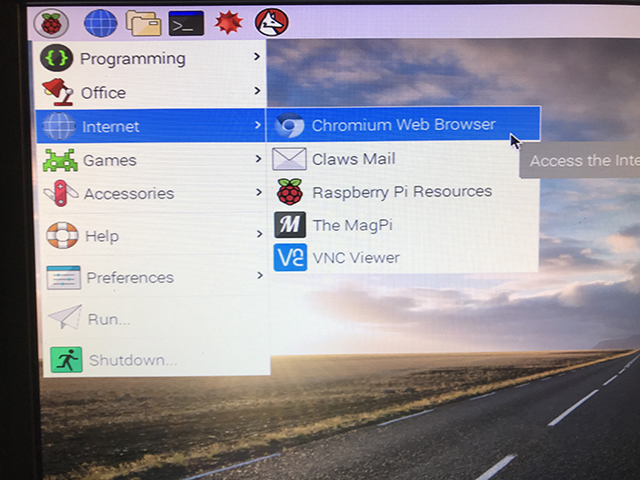
- 1) Search and Download ROM(s) / ROM collection(s) [just google: “download lakka roms playstation” or similar]
- 2) Or find your favorites ROMs at these or similar websites: 1) http://www.downarea51.com/2016/10/roms-pack-collections.html, 2) http://www.completeroms.com/
- 3) Or you can download a nice large ROMs collection (about 5,000 games from about 12 consoles) HERE!
- Downloaded file(s) will be saved to Downloads folder
- Launch File Manager (Round berry button at the top-left, select “Accessories” >> “File Manager”)
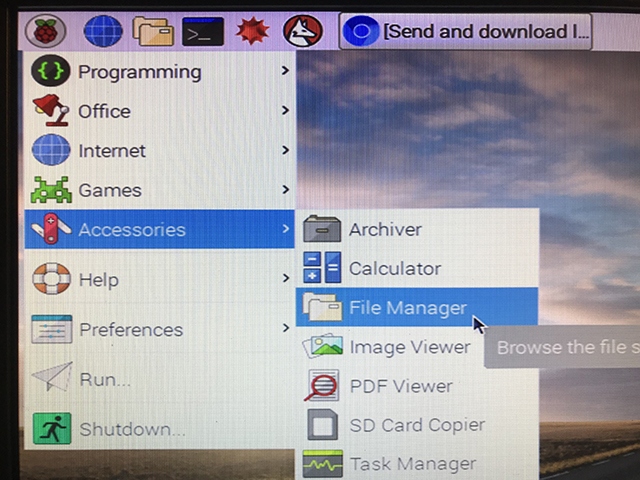
* If you downloaded an archive, go ahead and extract it: double-click to open the archive (if it asks which application to use, choose: "Accessories" > "Archiver" and check the "Set selected application as default action for this file type"), from top menu select >> “Action” > "Extract" > "Extract"
*** If loading the Playstation ROMs, make sure to unzip each game (this is different from loading NES/SNES/Sega/etc. ROMs, which must remain archived), so that the .bin and .cue files are present - that way the system will see it!
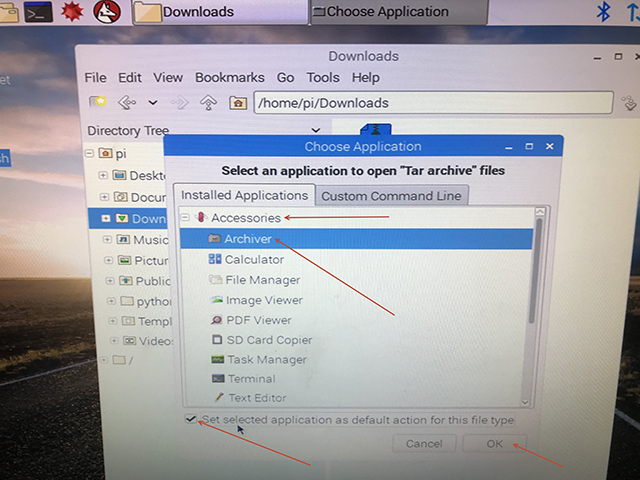
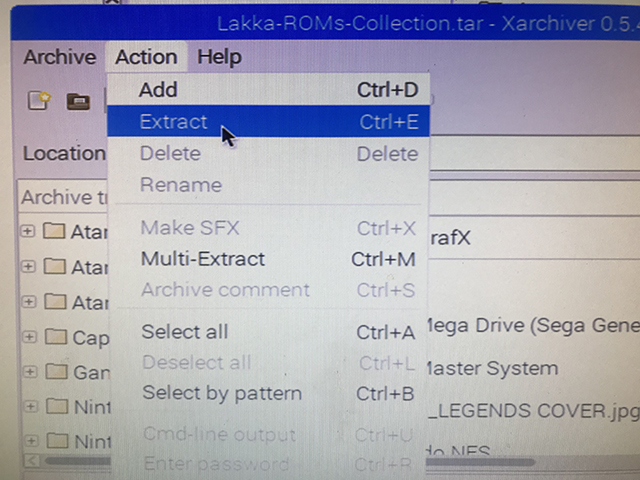

- If it is a large archive, wait until it fully extracts before proceeding! (it may take a little while if it is a really large archive, check on the bottom-right corner for the round light, once it stops blinking red-green and stays green - it's finished!)
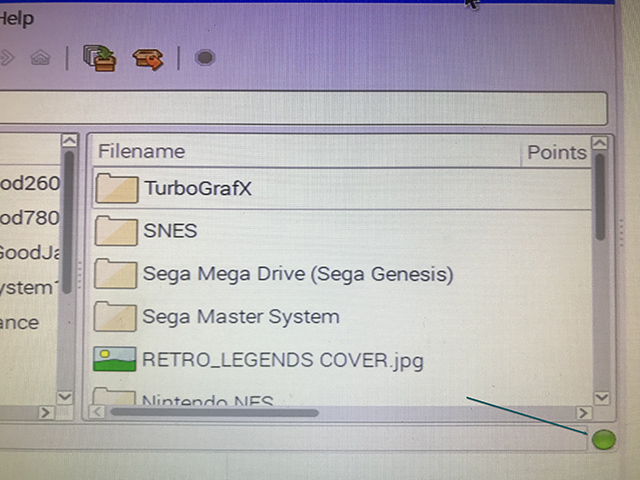
- Use the file manager to move (either drag-n-drop or cut/paste, you can copy/paste, but to preserve the space we suggest to move it) the ROMs/collections to: //media/roms/ (you can open 2 File Manager windows if you launch it twice for easier tasking)

- You can make custom “Collections” as well. Create a new folder and name it as you wish ("My Collection", "Favorite Games", etc.), then copy or move the ROMs/ROMs collection folders into it

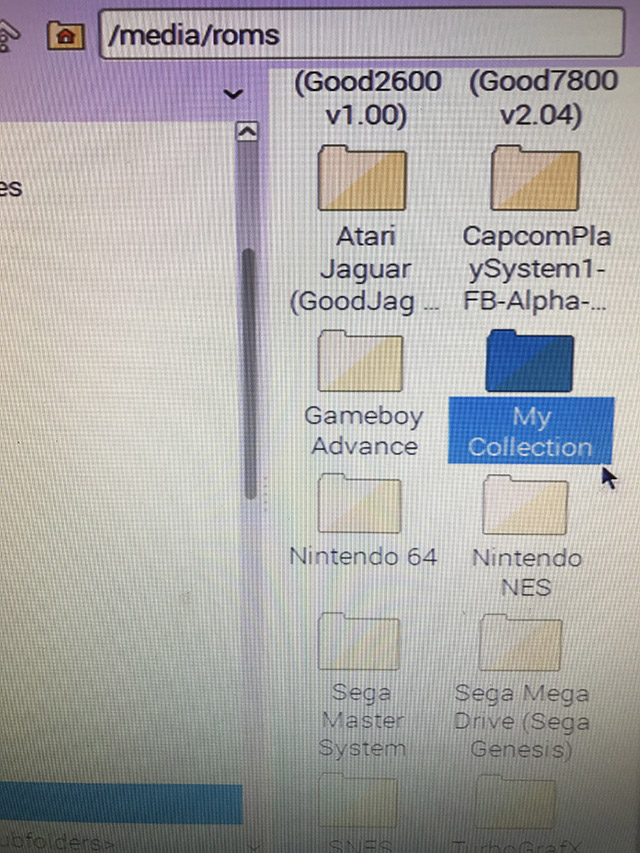
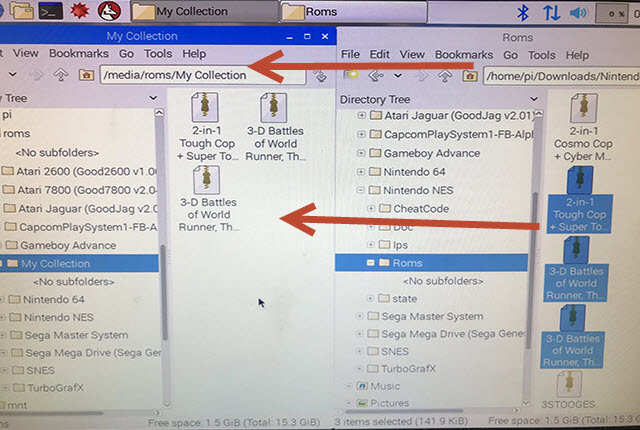
- Once you are done adding/removing/organizing ROMs, reboot from Raspbian system (Round berry button at the top-left, select "Shutdown..." >> "Reboot")
- To start playing games, you can do it 2 ways:
Please note: For some games you will need to adjust Input controls of your joystick in the Lakka settings ("Settings" > "Input")
1) Pre-load a "Collection" - quicker & easier way of launch games, need to be only done once, but may skip a bunch of games, skipped games can still be launched manually
- Go to: “Load Content” > “Collections” > “Scan Directory” > "root" > "media" > "roms" > “NAME OF YOUR DIRECTORY” (i.e. "Atari Games") > “Scan This Directory” (we suggest to scan each console/collection folder separately opposed to the whole "roms" folder, is it may take forever and/or freeze the system requiring to reboot and start over)
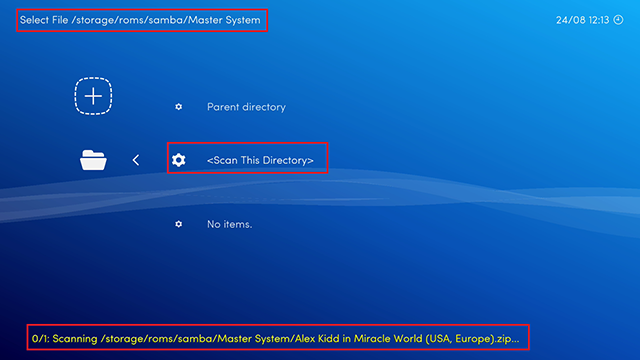
- Once it’s done scanning, look for your newly added ROMs under “Collections” (“Load Content” > “Collections”) or simply scroll right from the main menu
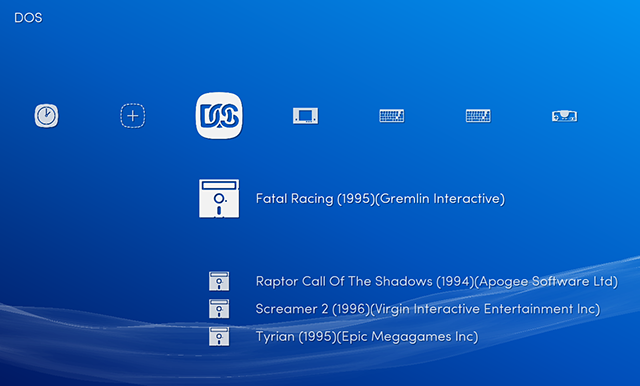
2) Start each game manually - direct way of launching games, where you need to select the platform as well
- Go to: "Load Content" > "Start Directory" > "root" > "media" > "roms" select the collection/system/your custom created games collection folder
- Browse and launch your favorite game!
- Once you select the game, enter: "Browse Archive" > Scroll down to game name - select it > Select console platform [select the one, which best matches your initial console selection, if it won't load - try different selections)
-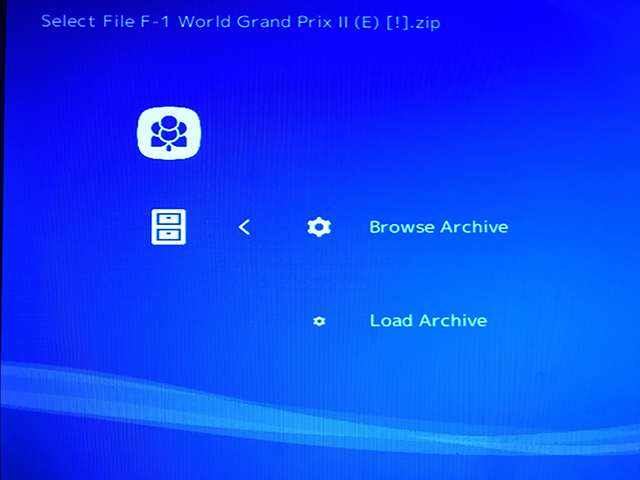

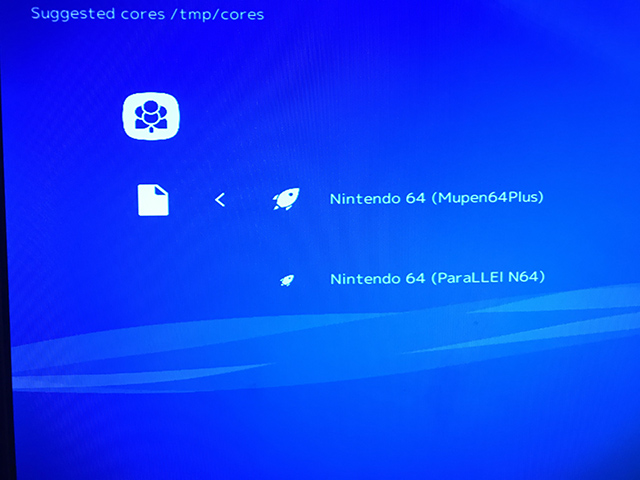
- TIP: To exit out of the game press "Select" and "Start" buttons together on the joystick or "Esc" on the keyboard
TIP: if you need even more space/uploading even large game collections, you can always use additional USB thumb drive!
Your USB drive must be formatted as FAT, NTFS or ext2/3/4. Copy ROMs on it, and plug it into the Retro-G system. The partition will be mounted automatically in a new folder under /storage/roms/ and your ROMs (games) will appear in the menu.
To load/remove/manage ROMs:
- Turn on the Retro-G system and boot to Raspbian at the initial dual-boot screen
- Connect to the internet, either via ethernet network cable or via Wi-Fi
- Double-click on the RunMe.sh file on the desktop and select "Execute" from the prompt
- Open web browser: Click on round berry button at the top-left, select “Internet” >> “Chromium Web Browser”
- 1) Search and Download ROM(s) / ROM collection(s) [just google: “download lakka roms playstation” or similar]
- 2) Or find your favorites ROMs at these or similar websites: 1) http://www.downarea51.com/2016/10/roms-pack-collections.html, 2) http://www.completeroms.com/
- 3) Or you can download a nice large ROMs collection (about 5,000 games from about 12 consoles) HERE!
- Downloaded file(s) will be saved to Downloads folder
- Launch File Manager (Round berry button at the top-left, select “Accessories” >> “File Manager”)
* If you downloaded an archive, go ahead and extract it: double-click to open the archive (if it asks which application to use, choose: "Accessories" > "Archiver" and check the "Set selected application as default action for this file type"), from top menu select >> “Action” > "Extract" > "Extract"
*** If loading the Playstation ROMs, make sure to unzip each game (this is different from loading NES/SNES/Sega/etc. ROMs, which must remain archived), so that the .bin and .cue files are present - that way the system will see it!
- If it is a large archive, wait until it fully extracts before proceeding! (it may take a little while if it is a really large archive, check on the bottom-right corner for the round light, once it stops blinking red-green and stays green - it's finished!)
- Use the file manager to move (either drag-n-drop or cut/paste, you can copy/paste, but to preserve the space we suggest to move it) the ROMs/collections to: //media/roms/ (you can open 2 File Manager windows if you launch it twice for easier tasking)
- You can make custom “Collections” as well. Create a new folder and name it as you wish ("My Collection", "Favorite Games", etc.), then copy or move the ROMs/ROMs collection folders into it
- Once you are done adding/removing/organizing ROMs, reboot from Raspbian system (Round berry button at the top-left, select "Shutdown..." >> "Reboot")
- To start playing games, you can do it 2 ways:
Please note: For some games you will need to adjust Input controls of your joystick in the Lakka settings ("Settings" > "Input")
1) Pre-load a "Collection" - quicker & easier way of launch games, need to be only done once, but may skip a bunch of games, skipped games can still be launched manually
- Go to: “Load Content” > “Collections” > “Scan Directory” > "root" > "media" > "roms" > “NAME OF YOUR DIRECTORY” (i.e. "Atari Games") > “Scan This Directory” (we suggest to scan each console/collection folder separately opposed to the whole "roms" folder, is it may take forever and/or freeze the system requiring to reboot and start over)
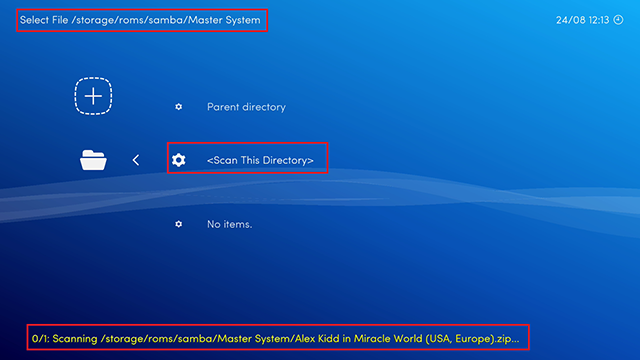
- Once it’s done scanning, look for your newly added ROMs under “Collections” (“Load Content” > “Collections”) or simply scroll right from the main menu
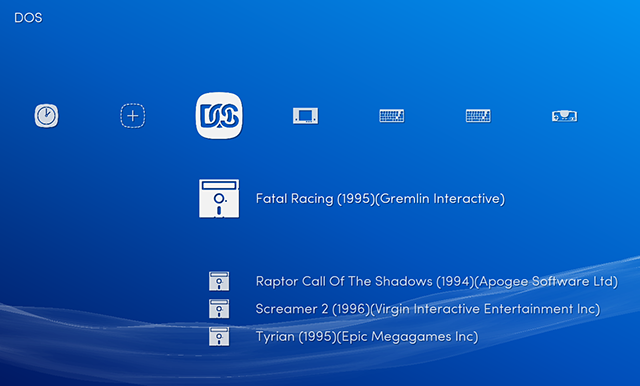
2) Start each game manually - direct way of launching games, where you need to select the platform as well
- Go to: "Load Content" > "Start Directory" > "root" > "media" > "roms" select the collection/system/your custom created games collection folder
- Browse and launch your favorite game!
- Once you select the game, enter: "Browse Archive" > Scroll down to game name - select it > Select console platform [select the one, which best matches your initial console selection, if it won't load - try different selections)
-
- TIP: To exit out of the game press "Select" and "Start" buttons together on the joystick or "Esc" on the keyboard