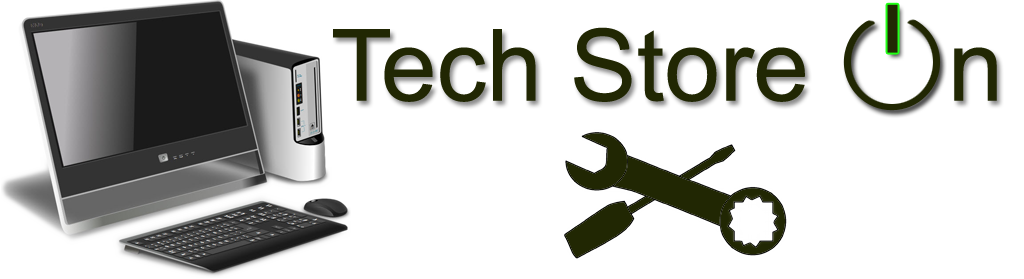IT Utilities
Questions?Windows 7 | 8 - Windows Update Security Patch Update(s) NOT installing - Fix
- There is a known issue when Windows Update will not install due to typical error like this:
- There may be other type of errors as well. This may indicate that there is an issue with registry, corrupt system files or even a bad hard drive!
- There are a few things you can try, which may resolve the issue. Please follow these steps:
- If you know the name of failing patch - go into registry (click Start - type: regedit and press Enter)
- Once in registry, press: F3 and search for it (for KB2971850-x64.msu search for: KB2971850)
- Delete any registry entries you find with this update. Close out of the registry.
- Once all entries deleted or if you don't know the name of the patch, or if there are no entries in the registry - continue to these steps:
- Open elevated command prompt (click Start - All Programs - Accessories - right-click Command Prompt and select - Run as administrator
- In Command Prompt, type: sfc /scannow and press Enter
- Once it finishes - reboot your computer
- Once back in Windows, open elevated command prompt and type: (make sure you include spaces between parameters!) DISM.exe /online /cleanup-image /scanhealth and press Enter
- Once the command finishes running - try installing updates once again
- If it still fails, next step would be to re-install Operating System.
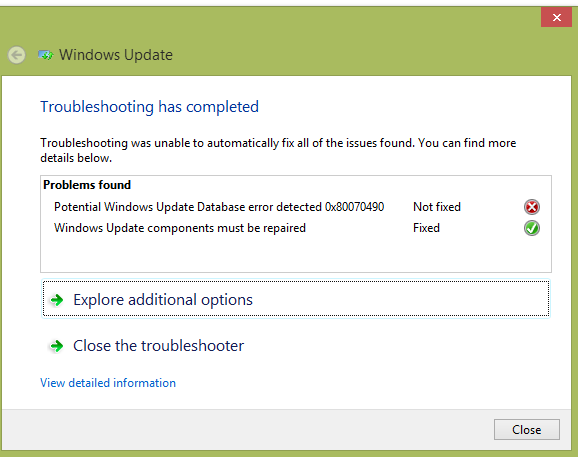
Any questions or comments? For faster response, please use our Contact Form